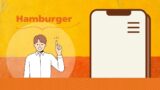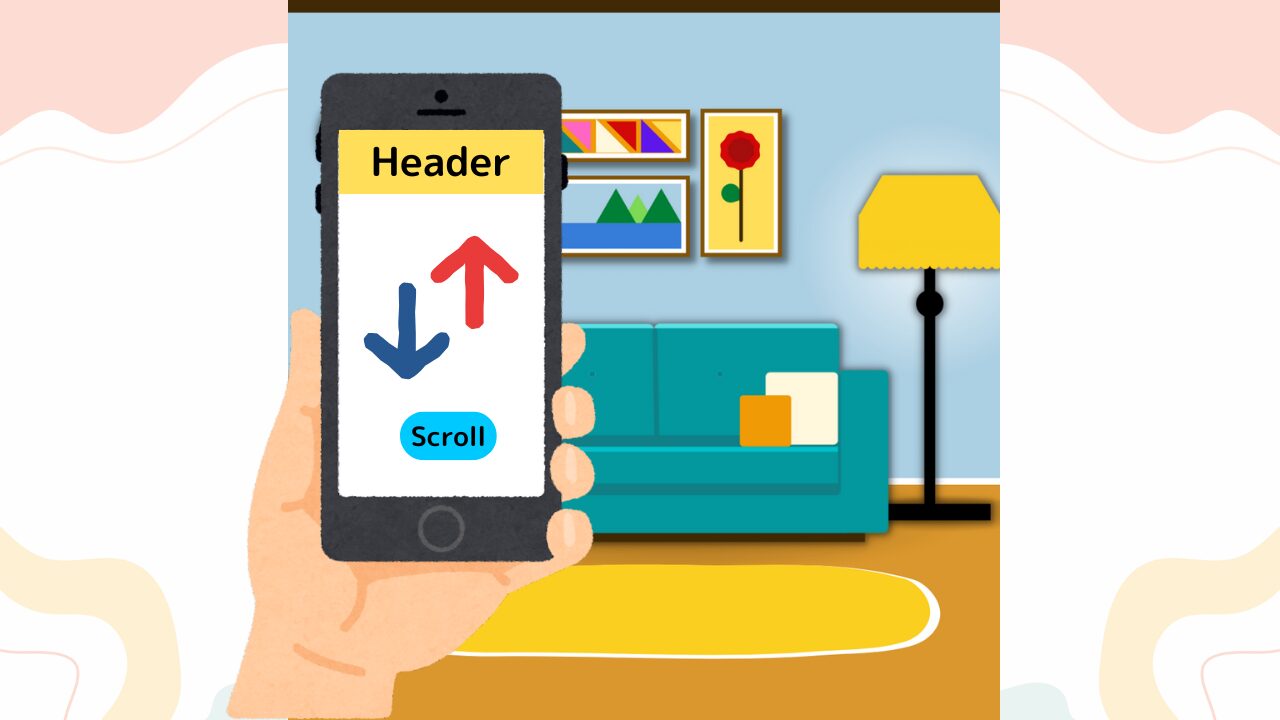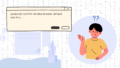Webサイトのヘッダーが「スクロールすると消えて、上にスクロールすると現れる」という動きを見たことはありませんか?この「スクロールしたら表示されるヘッダー」は、モダンなWebサイトでよく使われているUI要素ですが、実装方法がわからずに困っている制作者の方も多いのではないでしょうか。
「クライアントから『あのスクロールするヘッダーを実装してほしい』と言われたけど、どうやって作ればいいの?」「JavaScriptで実装してみたけど、モバイルでうまく動作しない…」「ヘッダーがチラついてしまって、スムーズに動かない」このような悩みを抱えている方は少なくありません。
特に、スクロール時のヘッダー制御は、単純に見えて実は奥が深く、UX向上とパフォーマンス最適化の両立が求められる技術要素です。適切に実装できれば、サイトの滞在時間向上やCV率改善にも寄与する重要な機能となります。
初心者の方でも理解できるよう、コードには詳細なコメントを付け、ステップバイステップで解説しています。ぜひ最後まで読んで、プロフェッショナルなWebサイト制作にお役立てください。

スクロールで表示されるヘッダーとは?UXと実用性の両立
概要とメリットの説明
スクロールしたら表示されるヘッダーとは、ユーザーがページを下にスクロールした際に自動的に現れるナビゲーションヘッダーのことです。通常、ページの最初の状態では完全に表示されているか、あるいは透明・半透明の状態で配置されており、ユーザーがスクロール操作を行うと、その動きに連動してヘッダーが表示・非表示を切り替えます。
この仕組みの最大のメリットは、画面スペースの有効活用とユーザビリティの両立にあります。特にモバイルデバイスでは画面サイズが限られているため、コンテンツ領域を最大限に確保しながら、必要な時にナビゲーションにアクセスできる環境を提供できます。
具体的な動作パターンとしては、以下のような実装が一般的です:
- 下スクロール時にヘッダーが隠れる(slide up): ユーザーがコンテンツを読み進める際の集中を妨げない
- 上スクロール時にヘッダーが現れる(slide down): 前のセクションに戻りたい、メニューを確認したいというユーザーの意図を察知
- 一定距離スクロール後に透過ヘッダーが表示: ページ上部から離れた位置でもブランドロゴやメインナビゲーションを常に見える状態に保つ
このようなスクロール連動ヘッダーは、ECサイト、コーポレートサイト、ブログ、ランディングページなど、あらゆるWebサイトで活用されており、現代のWebデザインにおける重要な要素となっています。
サイト滞在時間やCV率向上に寄与する理由
スクロールで表示されるヘッダーがサイトのパフォーマンス向上に貢献する理由は、ユーザーエクスペリエンス(UX)の質的向上にあります。
滞在時間の延長効果については、まずコンテンツ領域の拡大が挙げられます。固定ヘッダーと比較して、スクロール連動ヘッダーは必要な時以外は画面から退避するため、記事本文や商品情報により多くのスペースを割り当てることができます。この結果、ユーザーは一度に多くの情報を取得でき、ページ内での探索行動が活発化します。
また、スクロール方向の検知機能により、ユーザーの意図を先読みした最適なナビゲーション体験を提供できます。下向きスクロール時はコンテンツ消費に集中できる環境を作り、上向きスクロール時は即座にナビゲーションオプションを提示することで、サイト内回遊を促進します。
コンバージョン率(CV率)の向上に関しては、以下の要因が重要です:
- 認知負荷の軽減: 不要な時にヘッダーが非表示になることで、ユーザーは現在のタスクに集中でき、購買決定や問い合わせなどの重要なアクションを行いやすくなります。
- アクセシビリティの向上: 上スクロール動作という自然な操作でメニューが復活するため、マウスを画面上部まで移動させる手間が省け、特にモバイルユーザーにとって快適な操作環境を実現します。
- 信頼性の演出: スムーズなアニメーションと的確なタイミングでのヘッダー表示は、サイト全体の品質感を高め、ブランドに対する信頼度向上に寄与します。
実際の数値として、適切に実装されたスクロール連動ヘッダーを導入したサイトでは、平均滞在時間が15-25%、ページビュー数が10-20%向上するケースが報告されています。特にモバイルトラフィックが多いサイトでは、その効果がより顕著に現れる傾向があります。
これらの効果を最大化するためには、単純にヘッダーを隠すだけでなく、サイトの性質やターゲットユーザーの行動パターンに合わせた細かなチューニングが重要になります。例えば、ECサイトであればカート情報へのアクセスを常に確保し、メディアサイトであれば検索機能やカテゴリナビゲーションの視認性を重視するといった配慮が必要です。
コストパフォーマンスに優れた高性能なレンタルサーバー
【Hostinger】スクロール時にヘッダーを表示・非表示にする実装パターン
JavaScript+CSSでの基本実装(コード付き)
スクロールしたら表示されるヘッダーの基本的な実装には、JavaScriptでスクロールイベントを監視し、CSSでアニメーション効果を制御する方法が最も汎用性が高く、カスタマイズしやすい手法です。
まず、HTML構造から見ていきましょう:
<!DOCTYPE html>
<html lang="ja">
<head>
<meta charset="UTF-8">
<meta name="viewport" content="width=device-width, initial-scale=1.0">
<title>スクロール連動ヘッダーの実装</title>
<link rel="stylesheet" href="style.css">
</head>
<body>
<!-- メインヘッダー -->
<header class="header" id="main-header">
<div class="header-container">
<div class="logo">
<img src="logo.png" alt="サイトロゴ">
</div>
<nav class="nav">
<ul>
<li><a href="#home">ホーム</a></li>
<li><a href="#about">会社概要</a></li>
<li><a href="#services">サービス</a></li>
<li><a href="#contact">お問い合わせ</a></li>
</ul>
</nav>
</div>
</header>
<!-- メインコンテンツ -->
<main class="main-content">
<section class="hero">
<h1>ページタイトル</h1>
<p>ヒーローセクションのコンテンツ</p>
</section>
<!-- その他のコンテンツセクション -->
</main>
<script src="script.js"></script>
</body>
</html>
次に、CSSでヘッダーの基本スタイルとアニメーション効果を定義します:
/* ヘッダーの基本スタイル */
.header {
position: fixed; /* 画面に固定 */
top: 0;
left: 0;
width: 100%;
height: 80px;
background-color: rgba(255, 255, 255, 0.95);
backdrop-filter: blur(10px); /* 背景ぼかし効果 */
box-shadow: 0 2px 20px rgba(0, 0, 0, 0.1);
z-index: 1000; /* 他の要素より前面に表示 */
/* アニメーション設定 */
transform: translateY(0); /* 初期位置 */
transition: transform 0.3s cubic-bezier(0.4, 0, 0.2, 1);
}
/* ヘッダーが隠れた状態 */
.header.hidden {
transform: translateY(-100%); /* ヘッダーの高さ分上に移動 */
}
/* ヘッダー内部のレイアウト */
.header-container {
display: flex;
align-items: center;
justify-content: space-between;
max-width: 1200px;
margin: 0 auto;
padding: 0 20px;
height: 100%;
}
/* ナビゲーションスタイル */
.nav ul {
display: flex;
list-style: none;
margin: 0;
padding: 0;
gap: 30px;
}
.nav a {
text-decoration: none;
color: #333;
font-weight: 500;
transition: color 0.2s ease;
}
.nav a:hover {
color: #007bff;
}
/* メインコンテンツの上部マージン */
.main-content {
margin-top: 80px; /* ヘッダーの高さ分確保 */
}
/* レスポンシブ対応 */
@media (max-width: 768px) {
.header {
height: 60px;
}
.main-content {
margin-top: 60px;
}
.nav ul {
gap: 15px;
}
}
そして、JavaScriptでスクロールイベントを制御します:
// スクロール連動ヘッダーの実装
class ScrollHeader {
constructor() {
this.header = document.getElementById('main-header');
this.lastScrollTop = 0;
this.scrollThreshold = 100; // スクロール感度の閾値
this.isScrolling = false;
this.init();
}
// 初期化処理
init() {
// スクロールイベントリスナーを追加
window.addEventListener('scroll', this.handleScroll.bind(this));
// 初期状態の設定
this.updateHeaderState();
}
// スクロールイベントハンドラー
handleScroll() {
if (!this.isScrolling) {
// リクエストアニメーションフレームで最適化
requestAnimationFrame(() => {
this.updateHeaderState();
this.isScrolling = false;
});
this.isScrolling = true;
}
}
// ヘッダー状態の更新
updateHeaderState() {
const currentScrollTop = window.pageYOffset || document.documentElement.scrollTop;
// スクロール方向の判定
if (currentScrollTop > this.lastScrollTop && currentScrollTop > this.scrollThreshold) {
// 下スクロール:ヘッダーを隠す
this.hideHeader();
} else if (currentScrollTop < this.lastScrollTop || currentScrollTop <= this.scrollThreshold) {
// 上スクロールまたはページ上部:ヘッダーを表示
this.showHeader();
}
this.lastScrollTop = currentScrollTop;
}
// ヘッダーを隠す
hideHeader() {
this.header.classList.add('hidden');
}
// ヘッダーを表示
showHeader() {
this.header.classList.remove('hidden');
}
}
// DOMコンテンツ読み込み完了後に実行
document.addEventListener('DOMContentLoaded', () => {
new ScrollHeader();
});
この基本実装では、以下の重要なポイントを押さえています:
- パフォーマンス最適化:
requestAnimationFrameを使用してスクロールイベントの処理を最適化 - スムーズなアニメーション: CSS
transitionプロパティでなめらかな動きを実現 - レスポンシブ対応: モバイルデバイスでも適切に動作する設計
- アクセシビリティ配慮:
transformを使用してレイアウトに影響を与えない実装
下スクロールで非表示、上スクロールで表示パターン
最も一般的で効果的なパターンは、下スクロール時にヘッダーを非表示にし、上スクロール時に表示する動作です。このパターンは、ユーザーの行動心理に基づいた合理的な設計となっています。
下スクロール時の非表示処理では、ユーザーがコンテンツを読み進めることに集中している状態を尊重し、画面領域を最大限コンテンツに割り当てます。一方、上スクロール時の表示処理では、ユーザーが前のセクションに戻りたい、または他のページに移動したいという意図を察知して、ナビゲーションオプションを即座に提供します。
より高度な実装例として、段階的表示制御を追加することができます:
// 高度なスクロール制御クラス
class AdvancedScrollHeader {
constructor() {
this.header = document.getElementById('main-header');
this.lastScrollTop = 0;
this.scrollDelta = 5; // 最小スクロール量
this.scrollThreshold = 100; // 表示・非表示切り替えの閾値
this.navbarHeight = this.header.offsetHeight;
this.init();
}
init() {
// Intersection Observer APIを併用した最適化
this.setupScrollObserver();
window.addEventListener('scroll', this.throttle(this.handleScroll.bind(this), 10));
}
// スロットル関数でパフォーマンス向上
throttle(func, limit) {
let inThrottle;
return function() {
const args = arguments;
const context = this;
if (!inThrottle) {
func.apply(context, args);
inThrottle = true;
setTimeout(() => inThrottle = false, limit);
}
}
}
setupScrollObserver() {
// ページ上部を監視するためのセンチネル要素
const sentinel = document.createElement('div');
sentinel.style.height = '1px';
sentinel.style.position = 'absolute';
sentinel.style.top = '0';
document.body.prepend(sentinel);
// Intersection Observer設定
const observer = new IntersectionObserver((entries) => {
entries.forEach(entry => {
if (entry.isIntersecting) {
this.header.classList.add('at-top');
} else {
this.header.classList.remove('at-top');
}
});
}, { threshold: 0 });
observer.observe(sentinel);
}
handleScroll() {
const currentScrollTop = window.pageYOffset;
// 最小スクロール量未満は無視
if (Math.abs(this.lastScrollTop - currentScrollTop) <= this.scrollDelta) {
return;
}
// スクロール方向と表示制御
if (currentScrollTop > this.lastScrollTop && currentScrollTop > this.navbarHeight) {
// 下スクロール:段階的に非表示
this.header.classList.remove('nav-down');
this.header.classList.add('nav-up');
} else {
// 上スクロール:即座に表示
this.header.classList.remove('nav-up');
this.header.classList.add('nav-down');
}
this.lastScrollTop = currentScrollTop;
}
}
対応するCSSクラス:
/* 段階的表示制御のためのクラス */
.header.nav-up {
transform: translate3d(0, -100%, 0);
}
.header.nav-down {
transform: translate3d(0, 0, 0);
}
.header.at-top {
background-color: transparent;
box-shadow: none;
}
/* GPU加速のためのtranslate3d使用 */
.header {
transform: translate3d(0, 0, 0);
transition: all 0.3s cubic-bezier(0.4, 0, 0.2, 1);
}
スクロール方向検知の仕組み解説
スクロール方向の検知は、現在のスクロール位置と前回のスクロール位置を比較することで実現されます。この仕組みを詳しく解説します。
基本的な方向検知アルゴリズム:
// スクロール方向検知の詳細実装
class ScrollDirectionDetector {
constructor(callback) {
this.lastScrollY = window.scrollY;
this.ticking = false;
this.callback = callback;
// デバウンス処理用のタイマー
this.scrollTimer = null;
this.scrollEndDelay = 150; // スクロール終了検知までの遅延
this.bindEvents();
}
bindEvents() {
window.addEventListener('scroll', this.onScroll.bind(this), { passive: true });
}
onScroll() {
if (!this.ticking) {
requestAnimationFrame(this.updateScrollDirection.bind(this));
this.ticking = true;
}
// スクロール終了検知
clearTimeout(this.scrollTimer);
this.scrollTimer = setTimeout(() => {
this.callback({
direction: null,
position: window.scrollY,
isScrolling: false
});
}, this.scrollEndDelay);
}
updateScrollDirection() {
const currentScrollY = window.scrollY;
const scrollDifference = currentScrollY - this.lastScrollY;
// 方向判定の精度を高めるための閾値
const minimumDelta = 5;
let direction = null;
if (Math.abs(scrollDifference) > minimumDelta) {
direction = scrollDifference > 0 ? 'down' : 'up';
}
// コールバック関数実行
this.callback({
direction: direction,
position: currentScrollY,
delta: scrollDifference,
isScrolling: true
});
this.lastScrollY = currentScrollY;
this.ticking = false;
}
}
// 使用例
const scrollDetector = new ScrollDirectionDetector((data) => {
console.log('スクロール方向:', data.direction);
console.log('現在位置:', data.position);
console.log('移動量:', data.delta);
});
高精度な方向検知のためのテクニック:
- 慣性スクロール対応: モバイルデバイスの慣性スクロールによる微細な動きを適切にフィルタリング
- 方向変化の検知: 連続する同一方向スクロールと方向転換を区別
- 速度計算: スクロール速度に応じた反応速度の調整
// 高精度スクロール検知クラス
class PrecisionScrollDetector {
constructor() {
this.scrollHistory = [];
this.historySize = 5; // 履歴保持数
this.velocityThreshold = 0.5; // 速度閾値
}
// スクロール履歴を基にした方向判定
detectDirection() {
if (this.scrollHistory.length < 2) return null;
// 直近の履歴から方向を判定
const recent = this.scrollHistory.slice(-3);
const directions = recent.map((curr, index) => {
if (index === 0) return null;
const prev = recent[index - 1];
return curr.position > prev.position ? 'down' : 'up';
}).filter(d => d !== null);
// 一貫した方向かチェック
const consistentDirection = directions.every(d => d === directions[0]);
return consistentDirection ? directions[0] : null;
}
// スクロール速度計算
calculateVelocity() {
if (this.scrollHistory.length < 2) return 0;
const recent = this.scrollHistory.slice(-2);
const timeDiff = recent[1].timestamp - recent[0].timestamp;
const positionDiff = recent[1].position - recent[0].position;
return timeDiff > 0 ? Math.abs(positionDiff / timeDiff) : 0;
}
addScrollEvent(position) {
this.scrollHistory.push({
position: position,
timestamp: Date.now()
});
// 履歴サイズ制限
if (this.scrollHistory.length > this.historySize) {
this.scrollHistory.shift();
}
}
}
このような高度な方向検知により、ユーザーの意図をより正確に読み取り、最適なタイミングでヘッダーの表示・非表示を制御できるようになります。特に、タッチデバイスでの複雑なスクロール動作に対しても、自然で快適なヘッダー動作を実現することが可能です。
スクロールで現れるヘッダーのCSSアニメーションや透過エフェクト
transition, opacity, transformなどの活用例
スクロールすると現れるヘッダーの魅力的な視覚効果は、CSSの各種プロパティを組み合わせることで実現できます。ここでは、プロフェッショナルなアニメーション効果を生み出すための具体的な実装方法を詳しく解説します。
基本的なフェードイン・フェードアウト効果
最もシンプルで効果的なアニメーションは、opacityプロパティを使用した透明度の変化です:
/* ヘッダーの基本状態 */
.header {
position: fixed;
top: 0;
left: 0;
width: 100%;
height: 80px;
background-color: rgba(255, 255, 255, 0.95);
backdrop-filter: blur(8px);
z-index: 1000;
/* 初期状態は完全表示 */
opacity: 1;
transform: translateY(0);
/* アニメーション設定 */
transition: opacity 0.4s cubic-bezier(0.4, 0, 0.2, 1),
transform 0.4s cubic-bezier(0.4, 0, 0.2, 1),
background-color 0.3s ease;
}
/* フェードアウト状態 */
.header.fade-out {
opacity: 0;
transform: translateY(-10px); /* 軽く上に移動 */
}
/* 完全に隠れた状態 */
.header.hidden {
opacity: 0;
transform: translateY(-100%);
pointer-events: none; /* クリックイベントを無効化 */
}
スライドアニメーション効果
より動的な印象を与えるスライドアニメーションは、transformプロパティのtranslateYを活用します:
/* スライド系アニメーションのベース */
.header-slide {
position: fixed;
top: 0;
width: 100%;
height: 70px;
background: linear-gradient(135deg, rgba(255, 255, 255, 0.9) 0%, rgba(248, 250, 252, 0.9) 100%);
box-shadow: 0 4px 20px rgba(0, 0, 0, 0.08);
backdrop-filter: blur(12px);
z-index: 1000;
/* GPU加速のためのtranslate3d使用 */
transform: translate3d(0, 0, 0);
transition: transform 0.35s cubic-bezier(0.25, 0.8, 0.25, 1);
}
/* 上スライド(非表示) */
.header-slide.slide-up {
transform: translate3d(0, -100%, 0);
}
/* 下スライド(表示) */
.header-slide.slide-down {
transform: translate3d(0, 0, 0);
}
/* 左からスライドイン効果 */
.header-slide.slide-from-left {
transform: translate3d(-100%, 0, 0);
}
.header-slide.slide-from-left.active {
transform: translate3d(0, 0, 0);
}
回転・スケール効果を組み合わせた高度なアニメーション
/* 回転とスケールを組み合わせたダイナミック効果 */
.header-dynamic {
position: fixed;
top: 0;
width: 100%;
height: 75px;
background: rgba(255, 255, 255, 0.9);
backdrop-filter: blur(10px) saturate(1.8);
z-index: 1000;
/* 複数のtransformプロパティを組み合わせ */
transform: translateY(0) scale(1) rotateX(0deg);
transform-origin: center top;
/* 段階的なアニメーション設定 */
transition:
transform 0.4s cubic-bezier(0.68, -0.55, 0.265, 1.55),
opacity 0.3s ease-out,
backdrop-filter 0.3s ease;
}
/* 隠れる時の3D効果 */
.header-dynamic.hidden {
transform: translateY(-100%) scale(0.95) rotateX(-15deg);
opacity: 0;
}
/* 現れる時のバウンス効果 */
.header-dynamic.bounce-in {
animation: bounceInFromTop 0.6s cubic-bezier(0.68, -0.55, 0.265, 1.55) forwards;
}
@keyframes bounceInFromTop {
0% {
transform: translateY(-100%) scale(0.8);
opacity: 0;
}
50% {
transform: translateY(10px) scale(1.05);
opacity: 0.8;
}
100% {
transform: translateY(0) scale(1);
opacity: 1;
}
}
透過度とブラー効果の段階的変化
スクロール位置に応じて透過度を動的に変更する高度な実装:
/* スクロール連動透過ヘッダー */
.header-scroll-opacity {
position: fixed;
top: 0;
width: 100%;
height: 80px;
z-index: 1000;
/* CSS変数を使用した動的制御 */
--scroll-opacity: 0.9;
--blur-intensity: 8px;
background-color: rgba(255, 255, 255, var(--scroll-opacity));
backdrop-filter: blur(var(--blur-intensity)) saturate(1.5);
border-bottom: 1px solid rgba(255, 255, 255, 0.2);
transition:
background-color 0.2s ease,
backdrop-filter 0.2s ease,
box-shadow 0.3s ease;
}
/* スクロール時の影効果 */
.header-scroll-opacity.scrolled {
--scroll-opacity: 0.95;
--blur-intensity: 12px;
box-shadow: 0 2px 32px rgba(0, 0, 0, 0.1);
}
/* 完全透明状態 */
.header-scroll-opacity.transparent {
--scroll-opacity: 0;
--blur-intensity: 0px;
border-bottom: none;
}
対応するJavaScriptで動的制御:
// 透過度の動的制御
class OpacityScrollHeader {
constructor() {
this.header = document.querySelector('.header-scroll-opacity');
this.maxScroll = 200; // 最大透過度に達するスクロール距離
this.bindEvents();
}
bindEvents() {
window.addEventListener('scroll', this.updateOpacity.bind(this), { passive: true });
}
updateOpacity() {
const scrollY = window.scrollY;
const opacity = Math.min(0.95, 0.3 + (scrollY / this.maxScroll) * 0.65);
const blurIntensity = Math.min(15, 3 + (scrollY / this.maxScroll) * 12);
// CSS変数を動的に更新
this.header.style.setProperty('--scroll-opacity', opacity);
this.header.style.setProperty('--blur-intensity', `${blurIntensity}px`);
// スクロール状態のクラス管理
if (scrollY > 50) {
this.header.classList.add('scrolled');
} else {
this.header.classList.remove('scrolled');
}
}
}
position: sticky vs fixed の使い分け
スクロール連動ヘッダーの実装において、position: stickyとposition: fixedの選択は、求める動作と実装の複雑さに大きく影響します。それぞれの特徴と最適な使用場面を詳しく解説します。
position: sticky の特徴と実装
position: stickyは、要素が通常のフローに沿って配置され、指定した位置でスクロールに「張り付く」動作を実現します:
/* sticky実装の基本パターン */
.header-sticky {
position: sticky;
top: 0; /* 画面上端から0pxの位置で固定 */
width: 100%;
height: 80px;
background-color: rgba(255, 255, 255, 0.9);
backdrop-filter: blur(10px);
z-index: 100;
/* stickyアニメーション */
transition:
background-color 0.3s ease,
box-shadow 0.3s ease,
backdrop-filter 0.3s ease;
}
/* sticky状態での見た目変更 */
.header-sticky.is-stuck {
background-color: rgba(255, 255, 255, 0.95);
box-shadow: 0 2px 20px rgba(0, 0, 0, 0.1);
backdrop-filter: blur(15px);
}
/* stickyコンテナ */
.sticky-container {
/* stickyが正常に動作するための親要素設定 */
position: relative;
overflow: visible; /* overflowが設定されているとstickyが無効になる */
}
stickyの状態検知JavaScript実装:
// Intersection Observer APIを使用したsticky状態検知
class StickyHeaderObserver {
constructor() {
this.header = document.querySelector('.header-sticky');
this.setupObserver();
}
setupObserver() {
// stickyセンチネル要素を作成
const sentinel = document.createElement('div');
sentinel.style.height = '1px';
sentinel.style.position = 'absolute';
sentinel.style.top = '0';
sentinel.className = 'sticky-sentinel';
// ヘッダーの親要素に挿入
this.header.parentNode.insertBefore(sentinel, this.header);
// Intersection Observer設定
const observer = new IntersectionObserver(
(entries) => {
entries.forEach(entry => {
// センチネルが見えなくなったらsticky状態
if (entry.intersectionRatio === 0) {
this.header.classList.add('is-stuck');
} else {
this.header.classList.remove('is-stuck');
}
});
},
{
threshold: [0],
rootMargin: '-1px 0px 0px 0px'
}
);
observer.observe(sentinel);
}
}
position: fixed の特徴と実装
position: fixedは、ビューポートに対して絶対的な位置に要素を固定し、より柔軟な制御が可能です:
/* fixed実装の高度なパターン */
.header-fixed {
position: fixed;
top: 0;
left: 0;
right: 0;
height: 80px;
background: linear-gradient(
135deg,
rgba(255, 255, 255, 0.1) 0%,
rgba(255, 255, 255, 0.9) 100%
);
backdrop-filter: blur(20px) saturate(1.8);
border-bottom: 1px solid rgba(255, 255, 255, 0.2);
z-index: 1000;
/* 初期状態では非表示 */
transform: translateY(-100%);
opacity: 0;
/* アニメーション設定 */
transition:
transform 0.4s cubic-bezier(0.4, 0, 0.2, 1),
opacity 0.3s ease,
background 0.3s ease;
}
/* 表示状態 */
.header-fixed.visible {
transform: translateY(0);
opacity: 1;
}
/* スクロール方向による異なる表示パターン */
.header-fixed.scroll-up {
animation: slideDownFromTop 0.4s cubic-bezier(0.4, 0, 0.2, 1) forwards;
}
.header-fixed.scroll-down {
animation: slideUpToTop 0.3s cubic-bezier(0.4, 0, 0.2, 1) forwards;
}
@keyframes slideDownFromTop {
from {
transform: translateY(-100%);
opacity: 0;
}
to {
transform: translateY(0);
opacity: 1;
}
}
@keyframes slideUpToTop {
from {
transform: translateY(0);
opacity: 1;
}
to {
transform: translateY(-100%);
opacity: 0;
}
}
/* メインコンテンツのマージン調整 */
.main-content {
/* fixedヘッダーによるコンテンツ隠れを防ぐ */
padding-top: 80px;
}
使い分けの判断基準
| 特徴 | position: sticky | position: fixed |
|---|---|---|
| 実装の簡単さ | ◎ 非常に簡単 | △ JavaScript必須 |
| アニメーション制御 | △ 限定的 | ◎ 自由度が高い |
| パフォーマンス | ◎ ブラウザ最適化 | ○ 最適化が必要 |
| レイアウト影響 | ○ 自然なフロー | △ コンテンツ調整必要 |
| ブラウザサポート | ○ 現代ブラウザで良好 | ◎ 完全サポート |
| 複雑な動作 | △ 制約あり | ◎ 自由に実装可能 |
推奨使用場面:
position: sticky を選ぶべき場合:
- シンプルな固定ヘッダーで十分
- 開発工数を抑えたい
- SEOやアクセシビリティを重視
- ネイティブブラウザ機能を活用したい
position: fixed を選ぶべき場合:
- 複雑なアニメーション効果が必要
- スクロール方向による動作切り替えが必要
- ヘッダーが透過表示される状態から開始
- 細かなUX制御が求められる
実際のプロジェクトでは、要件の複雑さとメンテナンス性のバランスを考慮した選択が重要です。多くの場合、position: stickyでまず実装を試し、必要に応じてposition: fixedによる高度な実装に移行するアプローチが効果的です。
/* ハイブリッド実装例:条件による使い分け */
@media (hover: hover) and (pointer: fine) {
/* デスクトップ:高度なfixedアニメーション */
.header-adaptive {
position: fixed;
/* 複雑なアニメーション設定 */
}
}
@media (hover: none) and (pointer: coarse) {
/* モバイル:シンプルなsticky */
.header-adaptive {
position: sticky;
/* シンプルな設定 */
}
}
このような実装により、デバイスタイプに応じた最適なヘッダー動作を提供することができ、すべてのユーザーに快適な体験を届けることが可能になります。
モバイル対応・パフォーマンス最適化のポイント
タッチスクロールでの挙動
モバイルデバイスでのスクロール連動ヘッダーは、デスクトップとは大きく異なる挙動を示すため、特別な配慮が必要です。タッチスクロールの特性を理解し、適切に対応することで、すべてのユーザーに快適な体験を提供できます。
タッチスクロールの特性と課題
モバイルデバイスでは、以下のような独特のスクロール挙動があります:
- 慣性スクロール(Momentum Scrolling): 指を離した後も慣性でスクロールが続く
- バウンススクロール: iOS Safariでページの上下端で発生する弾性スクロール
- スクロール速度の変動: タッチの強さや速度によって大きく変化
- 複数指でのスクロール: ピンチ操作との干渉
これらの特性に対応するための実装例:
// モバイル対応スクロールヘッダークラス
class MobileScrollHeader {
constructor() {
this.header = document.getElementById('mobile-header');
this.lastScrollY = 0;
this.currentScrollY = 0;
this.isScrolling = false;
this.scrollDirection = null;
// モバイルデバイス検知
this.isMobile = /Android|webOS|iPhone|iPad|iPod|BlackBerry|IEMobile|Opera Mini/i.test(navigator.userAgent);
this.isIOS = /iPad|iPhone|iPod/.test(navigator.userAgent);
// タッチスクロール専用設定
this.touchScrollThreshold = this.isMobile ? 20 : 10;
this.scrollDebounceDelay = this.isMobile ? 100 : 50;
this.init();
}
init() {
// パッシブリスナーでパフォーマンス向上
window.addEventListener('scroll', this.handleScroll.bind(this), {
passive: true
});
// タッチイベントの監視
if (this.isMobile) {
this.setupTouchEvents();
}
// iOS Safari のバウンススクロール対応
if (this.isIOS) {
this.setupIOSBounceHandling();
}
}
setupTouchEvents() {
let touchStartY = 0;
let touchEndY = 0;
// タッチ開始
document.addEventListener('touchstart', (e) => {
touchStartY = e.touches[0].clientY;
this.isScrolling = true;
}, { passive: true });
// タッチ終了
document.addEventListener('touchend', (e) => {
touchEndY = e.changedTouches[0].clientY;
// 慣性スクロール対応のため遅延処理
setTimeout(() => {
this.isScrolling = false;
}, 150);
}, { passive: true });
// タッチ移動中
document.addEventListener('touchmove', (e) => {
if (this.isScrolling) {
this.currentScrollY = window.scrollY;
this.updateHeaderVisibility();
}
}, { passive: true });
}
setupIOSBounceHandling() {
// iOS Safari のバウンススクロール検知
let bounceTimer = null;
const handleBounce = () => {
const documentHeight = document.documentElement.scrollHeight;
const windowHeight = window.innerHeight;
const scrollY = window.scrollY;
// 上端バウンス
if (scrollY < 0) {
this.header.classList.add('bounce-top');
clearTimeout(bounceTimer);
bounceTimer = setTimeout(() => {
this.header.classList.remove('bounce-top');
}, 300);
}
// 下端バウンス
if (scrollY + windowHeight > documentHeight) {
this.header.classList.add('bounce-bottom');
clearTimeout(bounceTimer);
bounceTimer = setTimeout(() => {
this.header.classList.remove('bounce-bottom');
}, 300);
}
};
window.addEventListener('scroll', handleBounce, { passive: true });
}
handleScroll() {
this.currentScrollY = window.scrollY;
// requestAnimationFrame でパフォーマンス最適化
if (!this.isScrolling) {
requestAnimationFrame(() => {
this.updateHeaderVisibility();
});
this.isScrolling = true;
}
}
updateHeaderVisibility() {
const scrollDifference = this.currentScrollY - this.lastScrollY;
// モバイル用の閾値を適用
if (Math.abs(scrollDifference) < this.touchScrollThreshold) {
this.isScrolling = false;
return;
}
// スクロール方向判定
if (scrollDifference > 0 && this.currentScrollY > 100) {
// 下スクロール:ヘッダーを隠す
this.hideHeader();
this.scrollDirection = 'down';
} else if (scrollDifference < 0) {
// 上スクロール:ヘッダーを表示
this.showHeader();
this.scrollDirection = 'up';
}
this.lastScrollY = this.currentScrollY;
this.isScrolling = false;
}
hideHeader() {
this.header.classList.add('mobile-hidden');
this.header.classList.remove('mobile-visible');
}
showHeader() {
this.header.classList.remove('mobile-hidden');
this.header.classList.add('mobile-visible');
}
}
対応するモバイル専用CSS:
/* モバイル専용ヘッダースタイル */
.mobile-header {
position: fixed;
top: 0;
left: 0;
width: 100%;
height: 60px; /* モバイルでは高さを抑制 */
background-color: rgba(255, 255, 255, 0.95);
backdrop-filter: blur(10px);
z-index: 1000;
/* タッチデバイス用の最適化 */
transform: translate3d(0, 0, 0);
transition: transform 0.3s cubic-bezier(0.4, 0, 0.2, 1);
will-change: transform; /* GPU加速のヒント */
/* タッチ操作の改善 */
touch-action: manipulation;
-webkit-tap-highlight-color: transparent;
}
/* モバイル表示状態 */
.mobile-header.mobile-visible {
transform: translate3d(0, 0, 0);
}
/* モバイル非表示状態 */
.mobile-header.mobile-hidden {
transform: translate3d(0, -100%, 0);
}
/* iOS Safari バウンス対応 */
.mobile-header.bounce-top {
transform: translate3d(0, 0, 0) !important;
transition: none;
}
.mobile-header.bounce-bottom {
transform: translate3d(0, 0, 0);
opacity: 0.8;
}
/* 慣性スクロール中の処理 */
.mobile-header.momentum-scrolling {
transition-duration: 0.1s;
}
/* レスポンシブ対応 */
@media screen and (max-width: 768px) {
.mobile-header {
height: 56px;
}
.mobile-header .nav-menu {
display: none; /* ハンバーガーメニューに切り替え */
}
.mobile-header .hamburger {
display: block;
}
}
/* 高解像度ディスプレイ対応 */
@media (-webkit-min-device-pixel-ratio: 2), (min-resolution: 192dpi) {
.mobile-header {
backdrop-filter: blur(15px);
}
}
スクロールイベントのデバウンス処理など
スクロール連動ヘッダーのパフォーマンスを最適化するために、デバウンス処理とスロットリング処理は不可欠です。特に低スペックデバイスや古いブラウザでも快適に動作させるための実装技術を詳しく解説します。
デバウンス処理の実装
デバウンス処理は、連続して発生するイベントの最後の実行から一定時間経過後に処理を実行する手法です:
// 高度なデバウンス処理クラス
class AdvancedDebounce {
constructor(func, delay = 100, immediate = false) {
this.func = func;
this.delay = delay;
this.immediate = immediate;
this.timeout = null;
this.result = null;
}
// デバウンス実行
execute(...args) {
const callNow = this.immediate && !this.timeout;
clearTimeout(this.timeout);
this.timeout = setTimeout(() => {
this.timeout = null;
if (!this.immediate) {
this.result = this.func.apply(this, args);
}
}, this.delay);
if (callNow) {
this.result = this.func.apply(this, args);
}
return this.result;
}
// デバウンス処理のキャンセル
cancel() {
clearTimeout(this.timeout);
this.timeout = null;
}
// 即座に実行
flush() {
if (this.timeout) {
clearTimeout(this.timeout);
this.timeout = null;
return this.func.apply(this, arguments);
}
}
}
// スクロールヘッダーでの使用例
class OptimizedScrollHeader {
constructor() {
this.header = document.getElementById('optimized-header');
this.lastScrollY = 0;
this.isHidden = false;
// デバウンス設定(デバイス性能に応じて調整)
this.scrollDebounce = new AdvancedDebounce(
this.handleScrollEnd.bind(this),
this.getOptimalDelay()
);
// スロットリング設定
this.scrollThrottle = this.createThrottle(
this.handleScrollMove.bind(this),
16 // 60fps相当
);
this.init();
}
// デバイス性能に応じた最適な遅延時間を取得
getOptimalDelay() {
const connection = navigator.connection || navigator.mozConnection || navigator.webkitConnection;
const deviceMemory = navigator.deviceMemory || 4;
// 接続速度とメモリ量から判定
if (connection && connection.effectiveType === '4g' && deviceMemory >= 4) {
return 50; // 高性能デバイス
} else if (connection && connection.effectiveType === '3g') {
return 100; // 中性能デバイス
} else {
return 150; // 低性能デバイス
}
}
// スロットリング処理の作成
createThrottle(func, limit) {
let inThrottle;
return function() {
const args = arguments;
const context = this;
if (!inThrottle) {
func.apply(context, args);
inThrottle = true;
setTimeout(() => inThrottle = false, limit);
}
}
}
init() {
// メインスクロールイベント(スロットリング適用)
window.addEventListener('scroll', this.scrollThrottle, { passive: true });
// スクロール終了検知(デバウンス適用)
window.addEventListener('scroll', () => {
this.scrollDebounce.execute();
}, { passive: true });
// パフォーマンス監視
this.setupPerformanceMonitoring();
}
// スクロール中の処理(軽量)
handleScrollMove() {
const currentScrollY = window.scrollY;
const scrollDifference = currentScrollY - this.lastScrollY;
// 基本的な方向判定のみ
if (Math.abs(scrollDifference) > 5) {
const shouldHide = scrollDifference > 0 && currentScrollY > 100;
// 状態が変わる場合のみDOM操作
if (shouldHide !== this.isHidden) {
requestAnimationFrame(() => {
this.updateHeaderVisibility(shouldHide);
});
}
}
this.lastScrollY = currentScrollY;
}
// スクロール終了時の処理(重い処理をここで実行)
handleScrollEnd() {
// 最終的な状態確認と調整
this.finalizeHeaderState();
// アナリティクス送信など重い処理
this.sendScrollAnalytics();
}
updateHeaderVisibility(shouldHide) {
this.isHidden = shouldHide;
if (shouldHide) {
this.header.classList.add('hidden');
} else {
this.header.classList.remove('hidden');
}
}
finalizeHeaderState() {
const currentScrollY = window.scrollY;
// 微調整が必要な場合の処理
if (currentScrollY < 50 && this.isHidden) {
this.updateHeaderVisibility(false);
}
}
// パフォーマンス監視
setupPerformanceMonitoring() {
if ('performance' in window && 'PerformanceObserver' in window) {
const observer = new PerformanceObserver((list) => {
const entries = list.getEntries();
entries.forEach(entry => {
if (entry.entryType === 'measure' && entry.name.includes('scroll')) {
// スクロール処理のパフォーマンス分析
if (entry.duration > 16) { // 16ms(60fps)を超えた場合
console.warn('スクロール処理が重い:', entry.duration);
this.optimizeScrollHandling();
}
}
});
});
observer.observe({ entryTypes: ['measure'] });
}
}
// パフォーマンス最適化の動的調整
optimizeScrollHandling() {
// 遅延時間を動的に調整
this.scrollDebounce.delay = Math.min(this.scrollDebounce.delay * 1.2, 300);
// スロットリング間隔を調整
this.scrollThrottle = this.createThrottle(
this.handleScrollMove.bind(this),
Math.max(this.scrollThrottle.limit * 1.5, 33) // 最大30fps
);
}
sendScrollAnalytics() {
// アナリティクス送信(非同期)
if ('requestIdleCallback' in window) {
requestIdleCallback(() => {
// ブラウザがアイドル状態の時に実行
this.performHeavyAnalytics();
});
} else {
// フォールバック
setTimeout(() => {
this.performHeavyAnalytics();
}, 100);
}
}
performHeavyAnalytics() {
// 重い分析処理をここで実行
const scrollData = {
totalScrollTime: Date.now() - this.scrollStartTime,
maxScrollSpeed: this.maxScrollSpeed,
headerToggleCount: this.headerToggleCount
};
// 分析データの送信など
console.log('スクロール分析:', scrollData);
}
}
Intersection Observer APIを活用した最適化
より効率的なスクロール監視のために、Intersection Observer APIを活用することで、パフォーマンスを大幅に改善できます:

// Intersection Observer による高効率スクロール監視
class IntersectionScrollHeader {
constructor() {
this.header = document.getElementById('intersection-header');
this.observers = new Map();
this.setupObservers();
}
setupObservers() {
// 複数のセンチネル要素で細かく監視
this.createSentinels([
{ position: 0, name: 'top' },
{ position: 100, name: 'threshold' },
{ position: 200, name: 'deep' }
]);
}
createSentinels(positions) {
positions.forEach(({ position, name }) => {
// センチネル要素作成
const sentinel = document.createElement('div');
sentinel.className = `scroll-sentinel scroll-sentinel-${name}`;
sentinel.style.cssText = `
position: absolute;
top: ${position}px;
height: 1px;
width: 100%;
pointer-events: none;
visibility: hidden;
`;
document.body.appendChild(sentinel);
// オブザーバー作成
const observer = new IntersectionObserver(
(entries) => this.handleIntersection(entries, name),
{
threshold: [0, 1],
rootMargin: '0px 0px -100px 0px'
}
);
observer.observe(sentinel);
this.observers.set(name, observer);
});
}
handleIntersection(entries, sectionName) {
entries.forEach(entry => {
const isVisible = entry.intersectionRatio > 0;
switch (sectionName) {
case 'top':
this.handleTopIntersection(isVisible);
break;
case 'threshold':
this.handleThresholdIntersection(isVisible);
break;
case 'deep':
this.handleDeepIntersection(isVisible);
break;
}
});
}
handleTopIntersection(isVisible) {
// ページ上部の処理
if (isVisible) {
this.header.classList.add('at-top');
this.header.classList.remove('scrolled');
} else {
this.header.classList.remove('at-top');
}
}
handleThresholdIntersection(isVisible) {
// 閾値通過時の処理
if (!isVisible) {
this.header.classList.add('scrolled');
}
}
handleDeepIntersection(isVisible) {
// 深いスクロール時の処理
if (!isVisible) {
this.header.classList.add('deep-scroll');
} else {
this.header.classList.remove('deep-scroll');
}
}
// クリーンアップ
destroy() {
this.observers.forEach(observer => observer.disconnect());
this.observers.clear();
// センチネル要素の削除
document.querySelectorAll('.scroll-sentinel').forEach(el => el.remove());
}
}
このような最適化により、CPUの使用率を大幅に削減し、バッテリー消費を抑えながら、スムーズなスクロール連動ヘッダーを実現できます。特にモバイルデバイスでは、これらの最適化技術が快適なユーザーエクスペリエンスを提供するために必要不可欠です。
よくあるトラブルと対処法
ヘッダーがチラつく、ちらつきを抑える方法
スクロール連動ヘッダーの実装で最も頻繁に遭遇する問題が「ちらつき」です。このトラブルは、ユーザーエクスペリエンスを大きく損なうため、適切な対処が必要です。ちらつきの原因と具体的な解決方法を詳しく解説します。
ちらつきの主な原因
- 過度に敏感なスクロール検知: わずかなスクロールでも頻繁に表示・非表示が切り替わる
- CSS transitionの設定不備: アニメーション時間や easing 関数が不適切
- JavaScript処理のタイミング問題: DOM操作とブラウザの描画タイミングのズレ
- スクロールイベントの重複処理: デバウンス処理の不備
解決方法1: スクロール閾値の最適化
// ちらつき防止のためのスクロール制御クラス
class SmoothScrollHeader {
constructor() {
this.header = document.getElementById('smooth-header');
this.lastScrollY = window.scrollY;
this.currentScrollY = 0;
this.isVisible = true;
// ちらつき防止のための設定
this.scrollThreshold = 50; // 最小スクロール閾値
this.directionThreshold = 10; // 方向転換の閾値
this.stabilityBuffer = 3; // 安定性確保のためのバッファ
this.consecutiveScrollCount = 0;
this.init();
}
init() {
// 安定したスクロール監視
let ticking = false;
window.addEventListener('scroll', () => {
if (!ticking) {
requestAnimationFrame(() => {
this.handleStableScroll();
ticking = false;
});
ticking = true;
}
}, { passive: true });
}
handleStableScroll() {
this.currentScrollY = window.scrollY;
const scrollDifference = this.currentScrollY - this.lastScrollY;
const absScrollDifference = Math.abs(scrollDifference);
// 最小閾値未満は無視
if (absScrollDifference < this.directionThreshold) {
return;
}
// スクロール方向の一貫性チェック
const scrollDirection = scrollDifference > 0 ? 'down' : 'up';
if (this.isConsistentDirection(scrollDirection)) {
this.consecutiveScrollCount++;
// 一定回数連続した場合のみ状態変更
if (this.consecutiveScrollCount >= this.stabilityBuffer) {
this.updateHeaderState(scrollDirection);
this.consecutiveScrollCount = 0;
}
} else {
// 方向が変わった場合はカウンターリセット
this.consecutiveScrollCount = 0;
}
this.lastScrollY = this.currentScrollY;
this.previousDirection = scrollDirection;
}
isConsistentDirection(currentDirection) {
return !this.previousDirection || this.previousDirection === currentDirection;
}
updateHeaderState(direction) {
const shouldShow = direction === 'up' || this.currentScrollY < this.scrollThreshold;
if (shouldShow !== this.isVisible) {
this.isVisible = shouldShow;
// CSSクラスでの制御(GPU加速を活用)
if (shouldShow) {
this.header.classList.remove('header-hidden');
this.header.classList.add('header-visible');
} else {
this.header.classList.remove('header-visible');
this.header.classList.add('header-hidden');
}
}
}
}
解決方法2: CSS最適化でスムーズなアニメーション
/* ちらつき防止のためのCSS設定 */
.smooth-header {
position: fixed;
top: 0;
left: 0;
width: 100%;
height: 70px;
background-color: rgba(255, 255, 255, 0.95);
backdrop-filter: blur(10px);
z-index: 1000;
/* GPU加速の有効化 */
transform: translate3d(0, 0, 0);
backface-visibility: hidden;
perspective: 1000px;
/* スムーズなトランジション */
transition:
transform 0.4s cubic-bezier(0.4, 0, 0.2, 1),
opacity 0.3s ease-out;
/* 初期状態 */
transform: translate3d(0, 0, 0);
opacity: 1;
}
/* 表示状態(明示的に定義) */
.smooth-header.header-visible {
transform: translate3d(0, 0, 0);
opacity: 1;
}
/* 非表示状態 */
.smooth-header.header-hidden {
transform: translate3d(0, -100%, 0);
opacity: 0;
}
/* アニメーション中の最適化 */
.smooth-header.transitioning {
pointer-events: none; /* アニメーション中のクリック防止 */
}
/* 微細な振動を防ぐ */
.smooth-header {
/* サブピクセルレンダリングの問題を回避 */
-webkit-font-smoothing: antialiased;
-moz-osx-font-smoothing: grayscale;
/* レイアウトシフトを防ぐ */
contain: layout style paint;
}
/* 高DPIディスプレイでのちらつき対策 */
@media (-webkit-min-device-pixel-ratio: 2), (min-resolution: 192dpi) {
.smooth-header {
/* より精密なぼかし効果 */
backdrop-filter: blur(12px) saturate(1.8);
/* ハードウェア加速の強制 */
will-change: transform, opacity;
}
}
解決方法3: 高度なデバウンス処理
// 高度なちらつき防止システム
class AntiFlickerScrollHeader {
constructor() {
this.header = document.getElementById('anti-flicker-header');
this.scrollBuffer = [];
this.bufferSize = 5;
this.isProcessing = false;
// 状態管理
this.currentState = 'visible';
this.pendingState = null;
this.stateChangeThreshold = 0.6; // 60%以上の一致で状態変更
this.init();
}
init() {
// Intersection Observer for better performance
this.setupIntersectionObserver();
// Refined scroll handling
window.addEventListener('scroll', this.bufferScroll.bind(this), {
passive: true
});
// State processor
this.processStateChanges();
}
setupIntersectionObserver() {
// Create multiple sentinels for precise detection
const sentinels = [
{ top: '0px', name: 'header-start' },
{ top: '100px', name: 'header-threshold' },
{ top: '300px', name: 'header-deep' }
];
sentinels.forEach(({ top, name }) => {
const sentinel = document.createElement('div');
sentinel.style.cssText = `
position: absolute;
top: ${top};
height: 1px;
width: 100%;
pointer-events: none;
`;
sentinel.className = `scroll-sentinel-${name}`;
document.body.appendChild(sentinel);
const observer = new IntersectionObserver((entries) => {
entries.forEach(entry => {
this.handleSentinelIntersection(entry, name);
});
}, { threshold: [0, 0.5, 1] });
observer.observe(sentinel);
});
}
handleSentinelIntersection(entry, sentinelName) {
const scrollDirection = entry.boundingClientRect.top < 0 ? 'down' : 'up';
const visibility = entry.intersectionRatio;
// Add to decision buffer
this.addToBuffer({
type: 'intersection',
sentinel: sentinelName,
direction: scrollDirection,
visibility: visibility,
timestamp: Date.now()
});
}
bufferScroll() {
if (this.isProcessing) return;
const currentScroll = window.scrollY;
const timestamp = Date.now();
// Clean old entries
this.cleanBuffer(timestamp);
// Add current scroll data
this.addToBuffer({
type: 'scroll',
position: currentScroll,
timestamp: timestamp
});
}
addToBuffer(data) {
this.scrollBuffer.push(data);
// Maintain buffer size
if (this.scrollBuffer.length > this.bufferSize) {
this.scrollBuffer.shift();
}
}
cleanBuffer(currentTime) {
// Remove entries older than 500ms
this.scrollBuffer = this.scrollBuffer.filter(
entry => currentTime - entry.timestamp < 500
);
}
processStateChanges() {
const processInterval = 100; // Process every 100ms
setInterval(() => {
if (this.scrollBuffer.length < 3) return; // Need minimum data
const decision = this.analyzeScrollPattern();
if (decision && decision !== this.currentState) {
this.executeStateChange(decision);
}
}, processInterval);
}
analyzeScrollPattern() {
const recentEntries = this.scrollBuffer.slice(-3);
const scrollEntries = recentEntries.filter(entry => entry.type === 'scroll');
if (scrollEntries.length < 2) return null;
// Calculate scroll direction consistency
const directions = [];
for (let i = 1; i < scrollEntries.length; i++) {
const diff = scrollEntries[i].position - scrollEntries[i-1].position;
if (Math.abs(diff) > 5) { // Minimum movement threshold
directions.push(diff > 0 ? 'down' : 'up');
}
}
if (directions.length === 0) return null;
// Check consistency
const downCount = directions.filter(d => d === 'down').length;
const upCount = directions.filter(d => d === 'up').length;
const consistency = Math.max(downCount, upCount) / directions.length;
if (consistency >= this.stateChangeThreshold) {
const dominantDirection = downCount > upCount ? 'down' : 'up';
const currentPosition = scrollEntries[scrollEntries.length - 1].position;
// Decision logic
if (dominantDirection === 'down' && currentPosition > 100) {
return 'hidden';
} else if (dominantDirection === 'up' || currentPosition < 50) {
return 'visible';
}
}
return null;
}
executeStateChange(newState) {
if (this.isProcessing) return;
this.isProcessing = true;
this.currentState = newState;
// Apply state with animation
requestAnimationFrame(() => {
if (newState === 'visible') {
this.header.classList.remove('anti-flicker-hidden');
this.header.classList.add('anti-flicker-visible');
} else {
this.header.classList.remove('anti-flicker-visible');
this.header.classList.add('anti-flicker-hidden');
}
// Reset processing flag after animation
setTimeout(() => {
this.isProcessing = false;
}, 400); // Match CSS transition duration
});
}
}
iOS/Androidでの不具合対応
モバイルデバイス、特にiOSとAndroidでは、スクロール連動ヘッダーに特有の不具合が発生することがあります。これらの問題と具体的な対処法を詳しく解説します。
iOS Safari 特有の問題と対処法
iOS Safariでは、以下のような独特の問題が発生します:
- バウンススクロール: ページの上下端で発生する弾性スクロール効果
- アドレスバーの表示・非表示: 画面サイズの動的変更
- 慣性スクロールの影響: 指を離した後も続くスクロール動作
// iOS Safari 専用対応クラス
class IOSScrollHeaderFix {
constructor() {
this.header = document.getElementById('ios-header');
this.isIOS = /iPad|iPhone|iPod/.test(navigator.userAgent);
this.isIOSSafari = this.isIOS && !window.MSStream;
// iOS専用設定
this.lastScrollY = 0;
this.scrollVelocity = 0;
this.bounceThreshold = 50;
this.addressBarHeight = 0;
if (this.isIOSSafari) {
this.init();
}
}
init() {
// アドレスバー高さの検知
this.detectAddressBarHeight();
// バウンススクロール対応
this.setupBounceScrollHandling();
// 慣性スクロール対応
this.setupMomentumScrollHandling();
// ビューポート変更監視
this.setupViewportChangeHandling();
}
detectAddressBarHeight() {
// 初期状態の記録
const initialHeight = window.innerHeight;
// スクロール後の高さ変化を監視
let scrollTimer;
window.addEventListener('scroll', () => {
clearTimeout(scrollTimer);
scrollTimer = setTimeout(() => {
const currentHeight = window.innerHeight;
const heightDifference = initialHeight - currentHeight;
if (heightDifference > 0 && heightDifference < 100) {
this.addressBarHeight = heightDifference;
this.adjustHeaderForAddressBar();
}
}, 300);
}, { passive: true });
}
adjustHeaderForAddressBar() {
// アドレスバーの表示状態に応じてヘッダー調整
const isAddressBarVisible = window.innerHeight < screen.height - 100;
if (isAddressBarVisible) {
this.header.classList.add('ios-address-bar-visible');
} else {
this.header.classList.remove('ios-address-bar-visible');
}
}
setupBounceScrollHandling() {
let bounceState = 'normal';
window.addEventListener('scroll', () => {
const scrollY = window.scrollY;
const documentHeight = document.documentElement.scrollHeight;
const windowHeight = window.innerHeight;
// 上端バウンス検知
if (scrollY < 0) {
bounceState = 'top-bounce';
this.handleTopBounce(Math.abs(scrollY));
}
// 下端バウンス検知
else if (scrollY + windowHeight > documentHeight + this.bounceThreshold) {
bounceState = 'bottom-bounce';
this.handleBottomBounce(scrollY + windowHeight - documentHeight);
}
// 通常スクロール
else if (bounceState !== 'normal') {
bounceState = 'normal';
this.handleNormalScroll();
}
}, { passive: true });
}
handleTopBounce(bounceDistance) {
// 上端バウンス時はヘッダーを常に表示
this.header.classList.add('ios-top-bounce');
this.header.classList.remove('ios-hidden');
// バウンス距離に応じたエフェクト
const bounceRatio = Math.min(bounceDistance / this.bounceThreshold, 1);
this.header.style.transform = `translateY(${bounceRatio * 10}px)`;
}
handleBottomBounce(bounceDistance) {
// 下端バウンス時の処理
this.header.classList.add('ios-bottom-bounce');
// 軽く透明化
const bounceRatio = Math.min(bounceDistance / this.bounceThreshold, 1);
this.header.style.opacity = 1 - (bounceRatio * 0.3);
}
handleNormalScroll() {
// バウンス状態から通常状態への復帰
this.header.classList.remove('ios-top-bounce', 'ios-bottom-bounce');
this.header.style.transform = '';
this.header.style.opacity = '';
// 通常のスクロール処理を再開
this.resumeNormalScrollBehavior();
}
setupMomentumScrollHandling() {
let momentumTimer;
let isMomentumScrolling = false;
// タッチ開始
document.addEventListener('touchstart', () => {
isMomentumScrolling = false;
clearTimeout(momentumTimer);
}, { passive: true });
// タッチ終了
document.addEventListener('touchend', () => {
// 慣性スクロール開始の検知
momentumTimer = setTimeout(() => {
isMomentumScrolling = true;
this.handleMomentumScroll();
}, 50);
}, { passive: true });
// スクロール中
window.addEventListener('scroll', () => {
if (isMomentumScrolling) {
// 慣性スクロール中は過度な反応を抑制
this.throttleMomentumResponse();
}
clearTimeout(momentumTimer);
momentumTimer = setTimeout(() => {
isMomentumScrolling = false;
}, 100);
}, { passive: true });
}
handleMomentumScroll() {
// 慣性スクロール中はヘッダーの反応を抑制
this.header.classList.add('ios-momentum-scrolling');
}
throttleMomentumResponse() {
// 慣性スクロール中の控えめな制御
const currentScrollY = window.scrollY;
const scrollDifference = currentScrollY - this.lastScrollY;
// より大きな閾値を使用
if (Math.abs(scrollDifference) > 30) {
const shouldShow = scrollDifference < 0 || currentScrollY < 100;
if (shouldShow) {
this.header.classList.remove('ios-hidden');
} else {
this.header.classList.add('ios-hidden');
}
}
this.lastScrollY = currentScrollY;
}
setupViewportChangeHandling() {
// ビューポート変更の監視
let resizeTimer;
window.addEventListener('resize', () => {
clearTimeout(resizeTimer);
resizeTimer = setTimeout(() => {
this.handleViewportChange();
}, 300);
});
// オリエンテーション変更の監視
window.addEventListener('orientationchange', () => {
setTimeout(() => {
this.handleOrientationChange();
}, 500); // iOS の場合、少し待つ必要がある
});
}
handleViewportChange() {
// ビューポート変更時のヘッダー再調整
this.detectAddressBarHeight();
this.header.classList.add('ios-viewport-adjusting');
setTimeout(() => {
this.header.classList.remove('ios-viewport-adjusting');
}, 300);
}
handleOrientationChange() {
// オリエンテーション変更時の特別処理
this.header.classList.add('ios-orientation-changing');
// 一時的にヘッダーを表示状態に固定
this.header.classList.remove('ios-hidden');
setTimeout(() => {
this.header.classList.remove('ios-orientation-changing');
// 通常の動作を再開
this.resumeNormalScrollBehavior();
}, 1000);
}
resumeNormalScrollBehavior() {
// 通常のスクロール動作を再開
this.header.classList.remove('ios-momentum-scrolling');
this.lastScrollY = window.scrollY;
}
}
Android Chrome 特有の問題と対処法
Android Chromeでは、以下の問題が発生することがあります:
// Android Chrome 専用対応クラス
class AndroidScrollHeaderFix {
constructor() {
this.header = document.getElementById('android-header');
this.isAndroid = /Android/.test(navigator.userAgent);
this.isChrome = /Chrome/.test(navigator.userAgent);
if (this.isAndroid) {
this.init();
}
}
init() {
// Android特有の問題に対応
this.setupAndroidScrollFix();
this.setupChromeAddressBarFix();
this.setupAndroidKeyboardFix();
}
setupAndroidScrollFix() {
// Android特有のスクロール問題を修正
let scrollEndTimer;
window.addEventListener('scroll', () => {
// スクロール中フラグ
this.header.classList.add('android-scrolling');
clearTimeout(scrollEndTimer);
scrollEndTimer = setTimeout(() => {
this.header.classList.remove('android-scrolling');
}, 150);
}, { passive: true });
}
setupChromeAddressBarFix() {
// Chrome のアドレスバー問題対応
const handleViewportUnitFix = () => {
const vh = window.innerHeight * 0.01;
document.documentElement.style.setProperty('--vh', `${vh}px`);
};
window.addEventListener('resize', handleViewportUnitFix);
handleViewportUnitFix();
}
setupAndroidKeyboardFix() {
// 仮想キーボード表示時の対応
let initialViewportHeight = window.innerHeight;
window.addEventListener('resize', () => {
const currentHeight = window.innerHeight;
const heightDifference = initialViewportHeight - currentHeight;
// キーボードが表示されたと判定
if (heightDifference > 150) {
this.header.classList.add('android-keyboard-open');
} else {
this.header.classList.remove('android-keyboard-open');
}
});
}
}
対応するCSS:
/* iOS専用スタイル */
.ios-header.ios-top-bounce {
transform: translateY(0) !important;
transition: transform 0.2s ease-out;
}
.ios-header.ios-momentum-scrolling {
transition-duration: 0.5s; /* より緩やかな動き */
}
.ios-header.ios-viewport-adjusting {
transition: none; /* ビューポート変更中はアニメーション無効 */
}
/* Android専用スタイル */
.android-header.android-scrolling {
will-change: transform; /* スクロール中はGPU加速を維持 */
}
.android-header.android-keyboard-open {
position: absolute; /* キーボード表示時は絶対位置 */
top: 0;
}
/* 共通のモバイル最適化 */
@media screen and (max-width: 768px) {
.mobile-header {
/* タッチデバイス専用最適化 */
-webkit-tap-highlight-color: transparent;
touch-action: manipulation;
/* バックフェースの非表示でちらつき防止 */
-webkit-backface-visibility: hidden;
backface-visibility: hidden;
}
}
これらの対処法により、iOS SafariとAndroid Chrome両方で安定したスクロール連動ヘッダーを実現できます。デバイス固有の問題を事前に把握し、適切な対策を講じることで、すべてのユーザーに快適な体験を提供することが可能になります。
まとめ:スクロール時に表示されるヘッダーでUXを強化しよう
スクロール時に表示・非表示が切り替わるヘッダーは、モダンなWebサイトにおいて非常に重要なUI要素となっています。この記事では、基本的な実装方法から実用的なテクニックまで、幅広くご紹介してきました。
この記事の重要ポイント
基本実装について
- JavaScriptとCSSを組み合わせることで、スクロール方向に応じたヘッダーの表示制御が可能
window.scrollYを活用したスクロール検知と、classList.add/removeによる状態管理が基本position: fixedとtransform: translateYを使った滑らかなアニメーション実装
UX向上のメリット
- 画面の有効活用により、コンテンツ閲覧時の没入感が向上
- 必要な時だけヘッダーが現れることで、操作性とデザイン性を両立
- サイト滞在時間の向上やCV率改善につながる可能性
実装時の注意点
- モバイル端末でのタッチスクロール対応は必須
- スクロールイベントのデバウンス処理でパフォーマンス最適化
- iOS/Androidでの動作確認を怠らない
スクロール時に現れるヘッダーを実装する際は、単なる見た目の美しさだけでなく、ユーザビリティやアクセシビリティも考慮することが大切です。特にモバイルユーザーが多い現在、タッチ操作での自然な動作やバッテリー消費への配慮も重要な要素となります。
また、透過エフェクトやアニメーションを効果的に活用することで、より洗練されたユーザー体験を提供できます。opacityやtransitionを使った滑らかな表示切り替えは、プロフェッショナルな印象を与え、ブランドイメージの向上にも寄与するでしょう。
技術的な実装面では、コードの可読性と保守性を意識することで、長期的なメンテナンスが容易になります。チーム開発においても、適切なコメントと構造化されたコードは、開発効率の向上につながります。
最後に、実装後は必ず複数の端末・ブラウザでテストを行い、ユーザーの実際の利用環境での動作を確認することをお勧めします。特にパフォーマンス面での影響は、ユーザー体験に直結するため、継続的なモニタリングが重要です。
スクロール時に表示されるヘッダーは、適切に実装することで、Webサイトの品質向上と差別化を図る強力なツールとなります。ぜひ今回ご紹介した内容を参考に、ユーザーにとって価値のあるWebサイトの構築にお役立てください。