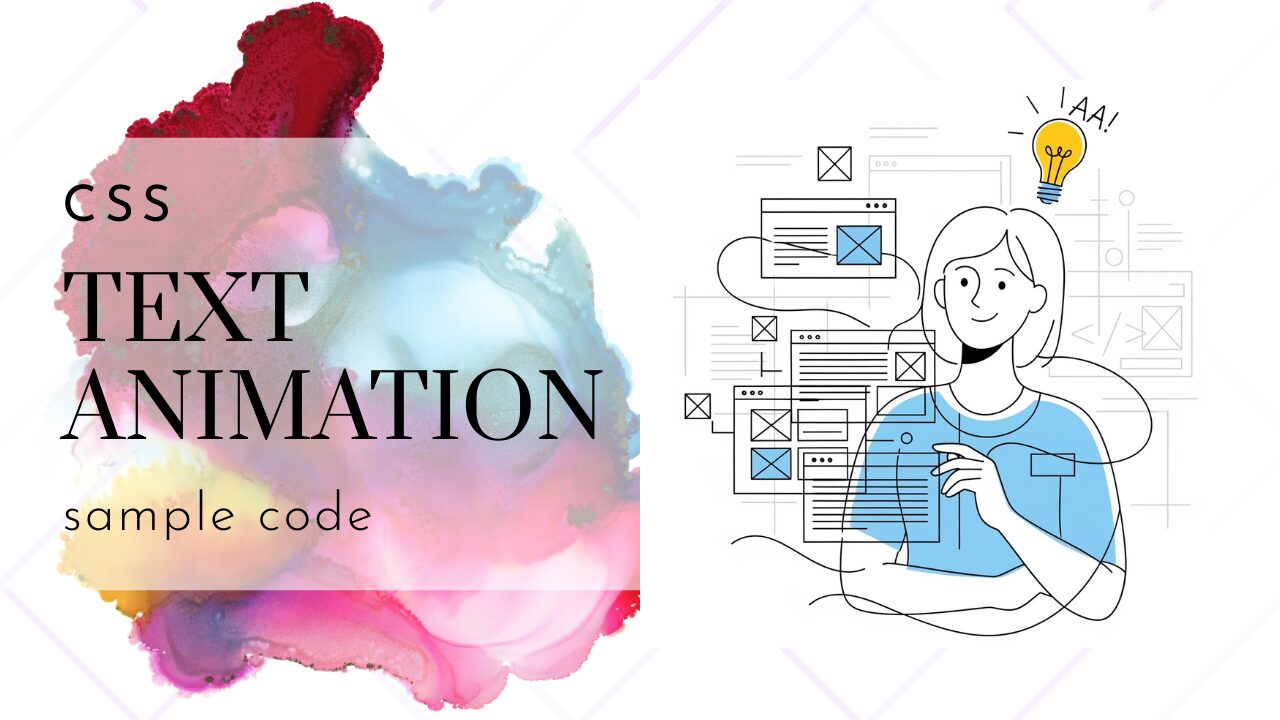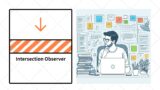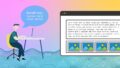多くのWebサイトがシンプルで静的なテキスト表示にとどまるなか、「もっと目を引く動きや個性的な演出を加えたい」と感じることはありませんか?CSSテキストアニメーションは、JavaScriptを使わずCSSだけで文字に動きを与えられるため、手軽で初心者にも扱いやすいのが特長です。例えば、ポートフォリオやランディングページのファーストビューで「かっこいい」「おしゃれ」なテキスト演出を加えれば、ユーザーの滞在時間や興味も大きく変わります。しかし、いざ実装しようとすると「プロパティの使い方が分からない」「思った通りに動かない」「レスポンシブで崩れてしまう」などの課題が立ちはだかります。
この記事では、CSSテキストアニメーションの基礎から応用テクニックまで、豊富なサンプルコードやデモ付きで分かりやすく解説。初心者からプロまで役立つノウハウをバランスよく網羅しています。各章では1文字ずつ表示させるタイピング風や、hoverで動くインタラクティブ演出、marquee風の流れるテキストなど、すぐに使える本格派CSSコードも多数紹介。うまく動かないときのトラブル対策や商用サイトでも安心して使えるポイントまで丁寧にフォローします。文法のポイントや、@keyframes・transitionの仕組みも体系的に理解できるので、知識の整理・レベルアップにも最適です。
CSSテキストアニメーションの基本とプロパティ解説
CSSテキストアニメーションは、JavaScriptを使わずに魅力的な動きのあるテキスト表現を実現できる技術です。シンプルなフェードインから複雑なタイピング演出まで、CSSだけで幅広いアニメーションが作成できます。ここでは、アニメーション実装に必要な基礎知識から実践的なテクニックまでを詳しく解説します。

CSSだけで実装できるテキストアニメーションの仕組み
CSSアニメーションの魅力は、JavaScriptを一切使わずに滑らかで美しい動きを実現できる点にあります。現代のWebブラウザはCSSアニメーションをGPU(Graphics Processing Unit)で処理するため、JavaScriptで制御するアニメーションよりも高いパフォーマンスを発揮します。
※JavaScriptは主にCPU(Central Processing Unit)で処理されます。
CSSでテキストアニメーションを実装する主な手法は以下の2つです:
1. transitionプロパティ
- 用途: ホバーやクリックなどの状態変化に応じたアニメーション
- 特徴: 開始状態と終了状態の間を自動的に補間
- 得意な表現: 色の変化、拡大縮小、移動など、シンプルな変化
2. @keyframesルール + animationプロパティ
- 用途: 自動実行される複雑なアニメーション
- 特徴: アニメーションの各段階を細かく制御可能
- 得意な表現: タイピング風演出、複数要素の連続アニメーション、無限ループなど
CSSアニメーションのメリット
/* JavaScriptの場合(複雑で重い) */
/*
setInterval(() => {
element.style.transform = `translateX(${x}px)`;
x += 1;
}, 16);
*/
/* CSSの場合(シンプルで軽量) */
.text-slide {
animation: slide 2s ease-in-out;
}
@keyframes slide {
from { transform: translateX(0); }
to { transform: translateX(100px); }
}
CSSアニメーションなら、わずか数行のコードで滑らかなアニメーションを実現でき、ブラウザの最適化によりバッテリー消費も抑えられます。
よく使うプロパティ一覧:@keyframes・transition・animation の基本
CSSテキストアニメーションを自在に操るには、関連プロパティの理解が不可欠です。ここでは実用的なプロパティを表形式で整理し、具体的なコード例とともに解説します。
animationプロパティ一覧
| プロパティ | 説明 | 設定例 | 効果 |
|---|---|---|---|
animation-name | 使用する@keyframesの名前 | fadeIn | 指定したキーフレームを適用 |
animation-duration | アニメーションの実行時間 | 2s, 500ms | 長いほどゆっくり動く |
animation-delay | アニメーション開始の遅延時間 | 0.5s, 200ms | 指定時間後に開始 |
animation-timing-function | アニメーションの速度変化 | ease, linear | 動きの加減速を制御 |
animation-iteration-count | 繰り返し回数 | infinite, 3 | 無限または回数指定 |
animation-direction | アニメーションの方向 | normal, reverse | 順方向・逆方向・往復 |
animation-fill-mode | アニメーション前後の状態 | forwards, both | 最終状態の保持など |
基本的な使用例
/* シンプルなフェードインアニメーション */
.fade-in-text {
animation-name: fadeIn;
animation-duration: 1.5s;
animation-timing-function: ease-out;
animation-fill-mode: forwards;
/* 短縮記法: animation: fadeIn 1.5s ease-out forwards; */
}
@keyframes fadeIn {
from {
opacity: 0;
transform: translateY(20px);
}
to {
opacity: 1;
transform: translateY(0);
}
}
transitionプロパティの基本
/* ホバー時の色変化アニメーション */
.hover-text {
color: #333;
transition: color 0.3s ease;
}
.hover-text:hover {
color: #ff6b35;
}
/* 複数プロパティの同時アニメーション */
.multi-transition {
transform: scale(1);
color: #000;
transition: transform 0.2s ease, color 0.3s ease-in-out;
}
.multi-transition:hover {
transform: scale(1.1);
color: #e74c3c;
}
animation-timing-functionの視覚的な違い
/* 異なる速度変化の比較 */
.linear-text { animation: slide 2s linear; } /* 一定速度 */
.ease-text { animation: slide 2s ease; } /* 自然な加減速 */
.ease-in-text { animation: slide 2s ease-in; } /* ゆっくり開始 */
.ease-out-text { animation: slide 2s ease-out; } /* ゆっくり終了 */
@keyframes slide {
from { transform: translateX(0); }
to { transform: translateX(200px); }
}
初心者がつまずきやすいポイントと正しい書き方
CSSテキストアニメーション実装時によくある失敗例と、その解決策を具体的なコードとともに解説します。これらのポイントを押さえることで、確実に動作するアニメーションを作成できます。
よくある失敗例1: transitionが効かない
❌ 間違った書き方
.button-text {
color: blue;
/* transitionが指定されていない */
}
.button-text:hover {
color: red;
transition: color 0.3s ease; /* ここに書いても遅い */
}
✅ 正しい書き方
.button-text {
color: blue;
transition: color 0.3s ease; /* 通常状態に記述する */
}
.button-text:hover {
color: red;
/* transitionは既に設定済み */
}
よくある失敗例2: @keyframesの定義忘れ
❌ 間違った書き方
.text-animation {
animation: myAnimation 2s ease-in-out;
/* @keyframes myAnimation が定義されていない */
}
✅ 正しい書き方
.text-animation {
animation: myAnimation 2s ease-in-out;
}
/* キーフレームの定義は必須 */
@keyframes myAnimation {
0% {
opacity: 0;
transform: translateY(-20px);
}
100% {
opacity: 1;
transform: translateY(0);
}
}
よくある失敗例3: positionやoverflowの設定不備
❌ 問題のあるコード
.text-container {
/* positionやoverflowの指定なし */
}
.sliding-text {
animation: slideRight 3s linear infinite;
}
@keyframes slideRight {
from { transform: translateX(-100%); }
to { transform: translateX(100%); }
}
✅ 修正版
.text-container {
position: relative; /* 位置の基準点を設定 */
overflow: hidden; /* はみ出し部分を隠す */
width: 300px; /* コンテナ幅を明確に指定 */
}
.sliding-text {
position: absolute; /* 絶対位置で配置 */
white-space: nowrap; /* テキストの改行を防ぐ */
animation: slideRight 3s linear infinite;
}
@keyframes slideRight {
from { transform: translateX(-100%); }
to { transform: translateX(100%); }
}
ベンダープレフィックスについて
現代のブラウザではほとんど不要ですが、古いブラウザ対応が必要な場合は以下を追加します:
.text-animation {
-webkit-animation: fadeIn 1s ease-out; /* Safari, Chrome (古い版) */
-moz-animation: fadeIn 1s ease-out; /* Firefox (古い版) */
animation: fadeIn 1s ease-out; /* 標準 */
}
@-webkit-keyframes fadeIn {
from { opacity: 0; }
to { opacity: 1; }
}
@keyframes fadeIn {
from { opacity: 0; }
to { opacity: 1; }
}
デバッグのコツ
アニメーションが動かない時のチェックポイント:
@keyframesの名前がanimation-nameと一致しているか- CSS構文エラーがないか(セミコロン忘れなど)
- 要素の
displayプロパティがnoneになっていないか - 親要素の
overflow設定が影響していないか
/* デバッグ用の一時的なスタイル */
.debug-animation {
border: 2px solid red !important; /* 要素の範囲を可視化 */
background: yellow !important; /* 背景を目立たせる */
}
これらのポイントを意識することで、確実に動作するCSSテキストアニメーションを実装できるようになります。
実用的でおしゃれ!すぐ使えるCSSテキストアニメーション集
ここからは実際にWebサイトで活用できる、コピペですぐ使えるCSSテキストアニメーションを紹介します。タイピング風の演出からインタラクティブなホバーエフェクトまで、見る人の心を掴む魅力的なアニメーションを厳選しました。各コードは実際のプロジェクトでそのまま使用でき、カスタマイズも簡単です。

1文字ずつ表示させるタイピング風アニメーション
タイピング風アニメーションは、文字が1つずつ現れることで読者の注意を引き、メッセージに強いインパクトを与える効果的な演出です。特にキャッチコピーやメインメッセージの表示に最適で、まるでリアルタイムでタイピングしているような臨場感を演出できます。
基本のタイピングアニメーション
HTML
<div class="typing-container">
<h1 class="typing-text">
<span>W</span><span>e</span><span>b</span><span>デ</span><span>ザ</span><span>イ</span><span>ン</span>
<span class="space"></span>
<span>を</span><span>始</span><span>め</span><span>よ</span><span>う</span><span>!</span>
</h1>
</div>
CSS
.typing-container {
padding: 40px 20px;
text-align: center;
}
.typing-text {
font-size: 2.5rem;
font-weight: bold;
color: #2c3e50;
font-family: 'Helvetica Neue', Arial, sans-serif;
}
.typing-text span {
opacity: 0;
animation: typeIn 0.1s ease-in-out forwards;
}
/* 各文字に遅延時間を設定 */
.typing-text span:nth-child(1) { animation-delay: 0.1s; }
.typing-text span:nth-child(2) { animation-delay: 0.2s; }
.typing-text span:nth-child(3) { animation-delay: 0.3s; }
.typing-text span:nth-child(4) { animation-delay: 0.4s; }
.typing-text span:nth-child(5) { animation-delay: 0.5s; }
.typing-text span:nth-child(6) { animation-delay: 0.6s; }
.typing-text span:nth-child(7) { animation-delay: 0.7s; }
.typing-text span:nth-child(8) { animation-delay: 0.8s; } /* space */
.typing-text span:nth-child(9) { animation-delay: 0.9s; }
.typing-text span:nth-child(10) { animation-delay: 1.0s; }
.typing-text span:nth-child(11) { animation-delay: 1.1s; }
.typing-text span:nth-child(12) { animation-delay: 1.2s; }
.typing-text span:nth-child(13) { animation-delay: 1.3s; }
.typing-text span:nth-child(14) { animation-delay: 1.4s; }
@keyframes typeIn {
to {
opacity: 1;
}
}
.space {
width: 0.3em;
display: inline-block;
}
実際の表示
See the Pen css-text-animation-01 by watashi-xyz (@watashi-xyz) on CodePen.
hoverで動き出す!インタラクティブなテキスト演出
ホバーエフェクトは、ユーザーの操作に反応するインタラクティブな体験を提供し、Webサイトの魅力を大幅に向上させます。transitionプロパティを活用することで、滑らかで自然な動きを簡単に実現できます。
下線がスライドするエフェクト
HTML
<nav class="hover-nav">
<a href="#" class="slide-underline">ホーム</a>
<a href="#" class="slide-underline">サービス</a>
<a href="#" class="slide-underline">会社概要</a>
<a href="#" class="slide-underline">お問い合わせ</a>
</nav>
CSS
.hover-nav {
display: flex;
gap: 2rem;
padding: 20px;
}
.slide-underline {
position: relative;
text-decoration: none;
color: #2c3e50;
font-size: 1.1rem;
font-weight: 500;
padding: 10px 0;
transition: color 0.3s ease;
}
.slide-underline::after {
content: '';
position: absolute;
bottom: 0;
left: 0;
width: 0;
height: 2px;
background-color: #e74c3c;
transition: width 0.4s ease;
}
.slide-underline:hover {
color: #e74c3c;
}
.slide-underline:hover::after {
width: 100%;
}
実際の表示
See the Pen css-text-animation-02 by watashi-xyz (@watashi-xyz) on CodePen.
文字が震えるエフェクト
HTML
<div class="shake-container">
<h2 class="shake-text">衝撃の事実!</h2>
</div>
CSS
.shake-text {
font-size: 2rem;
color: #c0392b;
font-weight: bold;
cursor: pointer;
display: inline-block;
transition: transform 0.1s ease;
}
.shake-text:hover {
animation: shake 0.5s ease-in-out;
}
@keyframes shake {
0%, 100% { transform: translateX(0); }
10%, 30%, 50%, 70%, 90% { transform: translateX(-3px); }
20%, 40%, 60%, 80% { transform: translateX(3px); }
}
実際の表示
See the Pen Untitled by watashi-xyz (@watashi-xyz) on CodePen.
3Dテキスト回転エフェクト
HTML
<div class="flip-container">
<h3 class="flip-text">AMAZING</h3>
</div>
CSS
.flip-text {
font-size: 2.5rem;
color: #8e44ad;
font-weight: bold;
display: inline-block;
cursor: pointer;
transition: transform 0.6s ease;
transform-style: preserve-3d;
}
.flip-text:hover {
transform: rotateY(360deg);
}
実際の表示
See the Pen css-text-animation-04 by watashi-xyz (@watashi-xyz) on CodePen.
グラデーションカラー変化エフェクト
HTML
<div class="gradient-container">
<h2 class="gradient-text">Rainbow Effect</h2>
</div>
CSS
.gradient-text {
font-size: 2rem;
font-weight: bold;
background: linear-gradient(45deg, #ff6b6b, #4ecdc4, #45b7d1, #96ceb4, #ffeaa7);
background-size: 300% 300%;
background-clip: text;
-webkit-background-clip: text;
-webkit-text-fill-color: transparent;
transition: background-position 0.5s ease;
}
.gradient-text:hover {
background-position: 100% 0;
animation: rainbow 2s linear infinite;
}
@keyframes rainbow {
0% { background-position: 0% 0%; }
100% { background-position: 100% 0%; }
}
実際の表示
See the Pen Untitled by watashi-xyz (@watashi-xyz) on CodePen.
左から右に流れるmarquee(マーキー)風テキスト表現
マーキーアニメーションは、テキストが画面を横切って流れる動きで、ニュースティッカーや注目情報の表示に効果的です。HTMLの<marquee>タグは廃止予定のため、CSSで実装する方法をマスターしましょう。
基本のマーキーアニメーション
HTML
<div class="marquee-container">
<div class="marquee-content">
<span>🎉 新商品発売キャンペーン実施中!50%OFF!詳細はこちらをクリック 🎉</span>
</div>
</div>
CSS
.marquee-container {
width: 100%;
overflow: hidden;
background-color: #f39c12;
color: white;
padding: 10px 0;
white-space: nowrap;
}
.marquee-content {
display: inline-block;
animation: marquee 15s linear infinite;
}
.marquee-content span {
font-size: 1.1rem;
font-weight: bold;
padding-left: 100%;
}
@keyframes marquee {
0% {
transform: translateX(0);
}
100% {
transform: translateX(-100%);
}
}
実際の表示
See the Pen Untitled by watashi-xyz (@watashi-xyz) on CodePen.
複数テキストが連続で流れるマーキー
HTML
<div class="continuous-marquee">
<div class="marquee-track">
<span class="marquee-item">最新ニュース:AI技術の進歩が加速</span>
<span class="marquee-item">お得情報:全商品20%OFF セール開催中</span>
<span class="marquee-item">イベント告知:来週開催のWebセミナー参加者募集</span>
<span class="marquee-item">重要なお知らせ:システムメンテナンスのご案内</span>
</div>
</div>
CSS
.continuous-marquee {
width: 100%;
overflow: hidden;
background: linear-gradient(90deg, #667eea 0%, #764ba2 100%);
color: white;
padding: 12px 0;
}
.marquee-track {
display: flex;
animation: continuousScroll 20s linear infinite;
}
.marquee-item {
flex-shrink: 0;
padding-right: 100px;
font-size: 1rem;
font-weight: 500;
white-space: nowrap;
}
@keyframes continuousScroll {
0% {
transform: translateX(100%);
}
100% {
transform: translateX(-100%);
}
}
実際の表示
See the Pen Untitled by watashi-xyz (@watashi-xyz) on CodePen.
ホバーで一時停止するマーキー
HTML
<div class="pausable-marquee">
<div class="pausable-content">
<span>📢 重要:ホバーで一時停止します / 便利な機能をお試しください 📢</span>
</div>
</div>
CSS
.pausable-marquee {
width: 100%;
overflow: hidden;
background-color: #e74c3c;
color: white;
padding: 10px 0;
cursor: pointer;
}
.pausable-content {
display: inline-block;
animation: marquee 12s linear infinite;
}
.pausable-content span {
font-size: 1rem;
padding-left: 100%;
white-space: nowrap;
}
/* ホバー時にアニメーションを一時停止 */
.pausable-marquee:hover .pausable-content {
animation-play-state: paused;
}
@keyframes marquee {
0% { transform: translateX(0); }
100% { transform: translateX(-100%); }
}
実際の表示
See the Pen Untitled by watashi-xyz (@watashi-xyz) on CodePen.
レスポンシブ対応のマーキー
CSS
.responsive-marquee {
width: 100%;
overflow: hidden;
background-color: #34495e;
color: #ecf0f1;
padding: 8px 0;
}
.responsive-content {
display: inline-block;
animation: responsiveMarquee 10s linear infinite;
}
.responsive-content span {
padding-left: 100%;
white-space: nowrap;
}
@keyframes responsiveMarquee {
0% { transform: translateX(0); }
100% { transform: translateX(-100%); }
}
/* タブレット以下 */
@media (max-width: 768px) {
.responsive-content {
animation-duration: 8s;
}
.responsive-content span {
font-size: 0.9rem;
}
}
/* スマートフォン */
@media (max-width: 480px) {
.responsive-content {
animation-duration: 6s;
}
.responsive-content span {
font-size: 0.8rem;
padding-left: 50%;
}
}
実装のコツ:
padding-left: 100%でテキストが画面外から登場する効果を実現white-space: nowrapでテキストの改行を防止animation-play-state: pausedでユーザー操作による制御を可能に- レスポンシブデザインでは画面サイズに応じてアニメーション速度を調整
これらのアニメーションは全て軽量でパフォーマンスが良く、どんなWebサイトにも簡単に組み込むことができます。
コストパフォーマンスに優れた高性能なレンタルサーバー
【Hostinger】応用テクニックとトラブル対策でアニメーション精度を高める
基本的なCSSテキストアニメーションをマスターしたら、次はより複雑で洗練された表現に挑戦しましょう。複数要素の連携制御や、よくあるトラブルの解決策、そしてユーザビリティを考慮した実装方法まで、プロレベルのアニメーション技術を詳しく解説します。

複数テキストの切り替え・順番制御のCSSアニメーション手法
複数のテキスト要素を時間差で順番に表示したり、次々と切り替えるアニメーションは、情報を効果的に伝える強力な手法です。@keyframesとanimation-delayを組み合わせることで、JavaScriptを使わずに精密なタイミング制御が可能になります。
順番にフェードインする見出しアニメーション
HTML
<div class="sequential-container">
<h1 class="fade-sequence">ようこそ</h1>
<h2 class="fade-sequence delay-1">私たちのサービスへ</h2>
<h3 class="fade-sequence delay-2">一緒に成功への道を歩みましょう</h3>
<p class="fade-sequence delay-3">今すぐ始めて、未来を変えていきましょう。</p>
</div>
CSS
.sequential-container {
text-align: center;
padding: 60px 20px;
max-width: 800px;
margin: 0 auto;
}
.fade-sequence {
opacity: 0;
transform: translateY(30px);
animation: fadeInUp 0.8s ease-out forwards;
}
.delay-1 { animation-delay: 0.3s; }
.delay-2 { animation-delay: 0.6s; }
.delay-3 { animation-delay: 0.9s; }
@keyframes fadeInUp {
to {
opacity: 1;
transform: translateY(0);
}
}
/* 各見出しレベルに応じたスタイリング */
.fade-sequence h1 {
font-size: 2.8rem;
color: #2c3e50;
margin-bottom: 20px;
}
.fade-sequence h2 {
font-size: 2.2rem;
color: #34495e;
font-weight: 300;
margin-bottom: 25px;
}
.fade-sequence h3 {
font-size: 1.6rem;
color: #7f8c8d;
font-weight: 400;
margin-bottom: 30px;
}
.fade-sequence p {
font-size: 1.2rem;
color: #95a5a6;
line-height: 1.6;
}
実際の表示
See the Pen Untitled by watashi-xyz (@watashi-xyz) on CodePen.
テキストが無限に切り替わるローテーションアニメーション
HTML
<div class="rotation-container">
<h2>私たちは
<span class="rotating-text">
<span class="text-item active">Web制作</span>
<span class="text-item">アプリ開発</span>
<span class="text-item">SEO対策</span>
<span class="text-item">運用サポート</span>
</span>
のプロです
</h2>
</div>
CSS
.rotation-container {
padding: 40px 20px;
text-align: center;
}
.rotation-container h2 {
font-size: 2.4rem;
color: #2c3e50;
font-weight: 600;
display: flex;
justify-content: center;
}
.rotating-text {
position: relative;
display: inline-block;
color: #e74c3c;
font-weight: bold;
vertical-align: baseline;
min-width: 200px;
}
.text-item {
position: absolute;
left: 0;
right: 0;
opacity: 0;
transform: translateY(20px);
animation: rotateText 8s infinite;
}
.text-item:nth-child(1) { animation-delay: 0s; }
.text-item:nth-child(2) { animation-delay: 2s; }
.text-item:nth-child(3) { animation-delay: 4s; }
.text-item:nth-child(4) { animation-delay: 6s; }
@keyframes rotateText {
0%, 20% {
opacity: 0;
transform: translateY(20px);
}
25%, 45% {
opacity: 1;
transform: translateY(0);
}
50%, 100% {
opacity: 0;
transform: translateY(-20px);
}
}
実際の表示
See the Pen Untitled by watashi-xyz (@watashi-xyz) on CodePen.
うまく動かないCSSアニメーションの原因と解決策
CSSアニメーションが期待通りに動作しない場合、特定のパターンが原因となることがほとんどです。ここでは頻繁に遭遇する問題と、その具体的な解決策を詳しく解説します。
問題1: overflow: hiddenによる切り取り問題
❌ 問題のあるコード
.container {
overflow: hidden; /* これが原因でアニメーションが見えない */
height: 50px;
}
.bouncing-text {
animation: bounce 1s infinite;
}
@keyframes bounce {
0%, 100% { transform: translateY(0); }
50% { transform: translateY(-20px); } /* コンテナから切り取られる */
}
✅ 解決策
.container {
overflow: hidden;
height: 70px; /* アニメーション範囲を考慮して高さを調整 */
padding: 20px 0; /* または余白で対応 */
}
.bouncing-text {
animation: bounce 1s infinite;
}
/* または、アニメーション範囲を調整 */
@keyframes bounce {
0%, 100% { transform: translateY(0); }
50% { transform: translateY(-10px); } /* 切り取られない範囲に調整 */
}
問題2: positionプロパティの設定不備
❌ 問題のあるコード
.sliding-text {
/* positionが指定されていない */
animation: slideIn 1s ease-out;
}
@keyframes slideIn {
from { left: -100px; } /* leftが効かない */
to { left: 0; }
}
✅ 解決策
.sliding-text {
position: relative; /* positionを明確に指定 */
animation: slideIn 1s ease-out;
}
@keyframes slideIn {
from { left: -100px; }
to { left: 0; }
}
/* またはtransformを使用(推奨) */
.sliding-text-transform {
animation: slideInTransform 1s ease-out;
}
@keyframes slideInTransform {
from { transform: translateX(-100px); }
to { transform: translateX(0); }
}
問題3: visibilityとopacityの使い分け
❌ 混乱しやすい実装
.fade-text {
visibility: hidden; /* 要素は存在するがレンダリングされない */
animation: fadeIn 1s ease-out;
}
@keyframes fadeIn {
to { opacity: 1; } /* visibilityを変更せずopacityだけ変更 */
}
✅ 正しい実装
/* opacity を使用する場合 */
.fade-text-opacity {
opacity: 0; /* 透明だが領域は確保される */
animation: fadeInOpacity 1s ease-out forwards;
}
@keyframes fadeInOpacity {
to { opacity: 1; }
}
/* visibility を使用する場合 */
.fade-text-visibility {
visibility: hidden;
animation: fadeInVisibility 1s ease-out forwards;
}
@keyframes fadeInVisibility {
0% {
visibility: hidden;
opacity: 0;
}
1% {
visibility: visible;
opacity: 0;
}
100% {
visibility: visible;
opacity: 1;
}
}
問題4: Z-index とレイヤー重なりの問題
❌ 問題のあるコード
.animated-text {
position: relative;
/* z-indexが指定されていない */
animation: popup 0.5s ease-out;
}
.background-overlay {
position: absolute;
z-index: 10; /* テキストより上に表示されてしまう */
background: rgba(0,0,0,0.5);
}
✅ 解決策
.animated-text {
position: relative;
z-index: 20; /* 適切なz-indexを設定 */
animation: popup 0.5s ease-out;
}
.background-overlay {
position: absolute;
z-index: 10;
background: rgba(0,0,0,0.5);
}
@keyframes popup {
0% {
transform: scale(0.8);
opacity: 0;
}
100% {
transform: scale(1);
opacity: 1;
}
}
デバッグ用CSSクラス
/* アニメーション要素の範囲を可視化 */
.debug-animation {
border: 2px dashed red !important;
background: rgba(255, 0, 0, 0.1) !important;
}
/* アニメーションの各段階を確認 */
.debug-keyframes {
animation-duration: 10s !important; /* ゆっくり再生 */
animation-iteration-count: 1 !important; /* 1回だけ実行 */
}
/* z-index の確認 */
.debug-z-index::before {
content: "z-index: " attr(style);
position: absolute;
background: yellow;
padding: 2px 5px;
font-size: 12px;
z-index: 9999;
}
レスポンシブ対応・アクセシビリティに配慮した実装のポイント
現代のWebサイトでは、あらゆるデバイスで快適に動作し、すべてのユーザーがアクセスできるアニメーションの実装が求められます。レスポンシブデザインとアクセシビリティの両面から、実践的な配慮方法を解説します。
レスポンシブ対応のアニメーション実装
HTML
<div class="responsive-hero">
<h1 class="hero-title">レスポンシブ対応</h1>
<p class="hero-subtitle">すべてのデバイスで美しく</p>
</div>
CSS
.responsive-hero {
text-align: center;
padding: 60px 20px;
}
.hero-title {
font-size: 3rem;
opacity: 0;
transform: translateY(50px);
animation: slideInUp 1s ease-out 0.3s forwards;
}
.hero-subtitle {
font-size: 1.5rem;
opacity: 0;
transform: translateY(30px);
animation: slideInUp 1s ease-out 0.6s forwards;
}
/* タブレット対応 */
@media (max-width: 768px) {
.hero-title {
font-size: 2.2rem;
animation-duration: 0.8s; /* 少し短く */
transform: translateY(30px); /* 移動距離を調整 */
}
.hero-subtitle {
font-size: 1.2rem;
animation-duration: 0.8s;
transform: translateY(20px);
}
}
/* スマートフォン対応 */
@media (max-width: 480px) {
.responsive-hero {
padding: 40px 15px;
}
.hero-title {
font-size: 1.8rem;
animation-duration: 0.6s;
transform: translateY(20px);
}
.hero-subtitle {
font-size: 1rem;
animation-duration: 0.6s;
transform: translateY(15px);
}
/* モバイルでは一部アニメーションを簡素化 */
@keyframes slideInUpMobile {
to {
opacity: 1;
transform: translateY(0);
}
}
.hero-title,
.hero-subtitle {
animation-name: slideInUpMobile;
}
}
@keyframes slideInUp {
to {
opacity: 1;
transform: translateY(0);
}
}
アクセシビリティ配慮:prefers-reduced-motionの実装

CSS
/* アニメーションを減らしたいユーザーへの配慮 */
.accessible-animation {
opacity: 0;
transform: translateY(20px);
animation: gentleEntry 0.8s ease-out forwards;
}
@keyframes gentleEntry {
to {
opacity: 1;
transform: translateY(0);
}
}
/* アニメーションを減らす設定のユーザー向け */
@media (prefers-reduced-motion: reduce) {
.accessible-animation {
animation: none; /* アニメーションを無効化 */
opacity: 1; /* 最初から表示 */
transform: translateY(0);
}
/* どうしても動きが必要な場合は控えめに */
.essential-animation {
animation-duration: 0.1s; /* 極短時間 */
animation-iteration-count: 1; /* 1回のみ */
}
}
/* バッテリー節約モード対応 */
@media (prefers-reduced-motion: reduce) {
* {
animation-duration: 0.01ms !important;
animation-iteration-count: 1 !important;
transition-duration: 0.01ms !important;
}
}
パフォーマンスを考慮した実装
CSS
/* GPU加速を活用 */
.performance-optimized {
will-change: transform, opacity; /* ブラウザに事前に通知 */
transform: translateZ(0); /* ハードウェア加速を強制 */
animation: smoothSlide 1s ease-out;
}
@keyframes smoothSlide {
from {
transform: translate3d(-100%, 0, 0); /* 3D transform を使用 */
opacity: 0;
}
to {
transform: translate3d(0, 0, 0);
opacity: 1;
}
}
/* アニメーション終了後のクリーンアップ */
.performance-optimized {
animation-fill-mode: both;
}
.performance-optimized.animation-complete {
will-change: auto; /* アニメーション後は解除 */
}

フォーカス管理とキーボードナビゲーション
CSS
/* フォーカス可能な要素のアニメーション */
.focusable-animated {
transition: all 0.3s ease;
outline: none;
}
.focusable-animated:focus {
outline: 2px solid #007acc;
outline-offset: 2px;
transform: scale(1.05);
}
/* キーボードユーザー向けの配慮 */
.focusable-animated:focus-visible {
animation: focusHighlight 0.5s ease-in-out;
}
@keyframes focusHighlight {
0%, 100% { box-shadow: 0 0 0 2px transparent; }
50% { box-shadow: 0 0 0 2px #007acc; }
}
/* アニメーション中のフォーカス制御 */
@media (prefers-reduced-motion: no-preference) {
.animated-during-focus:focus {
animation-play-state: paused; /* フォーカス時は一時停止 */
}
}
実装チェックリスト
レスポンシブ対応
アクセシビリティ
パフォーマンス
これらの配慮により、すべてのユーザーにとって快適なCSSテキストアニメーションを実現できます。
よくある質問(FAQ)
-
なぜCSSアニメーションが途中で止まってしまいますか?
-
これは、アニメーションのループ設定がされていない可能性が高いです。
animation-iteration-countプロパティが1(初期値)になっていると、アニメーションは1回再生されたら停止します。無限にループさせたい場合は、infiniteを指定しましょう。また、アニメーションが始まる前に要素がdisplay: none;になっていると正しく動作しないことがあります。opacity: 0;とvisibility: hidden;を組み合わせて初期状態を設定すると解決することが多いです。
-
スクロールでアニメーションを開始させるにはどうすればいいですか?
-
CSSだけではスクロールイベントを直接検知することはできません。この機能を実現するにはJavaScript(またはjQuery)が必要です。一般的には、Intersection Observer APIを使う方法が推奨されています。これは要素が画面内に入ったことを検知し、そのタイミングでCSSクラスを付与することでアニメーションを実行させます。
 Intersection Observerの使い方を徹底解説!遅延読み込み・無限スクロールからエラー解決までIntersectionObserverの使い方を基本から応用までやさしく解説。仕組みやscrollイベントとの違い、おすすめ設定パターン、画像の遅延読み込みやアニメーション表示、無限スクロール実装もサンプル付きでご紹介。発火しない原因や複数要素監視、スクロール方向検知など現場で役立つノウハウも網羅しています。
Intersection Observerの使い方を徹底解説!遅延読み込み・無限スクロールからエラー解決までIntersectionObserverの使い方を基本から応用までやさしく解説。仕組みやscrollイベントとの違い、おすすめ設定パターン、画像の遅延読み込みやアニメーション表示、無限スクロール実装もサンプル付きでご紹介。発火しない原因や複数要素監視、スクロール方向検知など現場で役立つノウハウも網羅しています。
-
アニメーションがカクカクして滑らかに動きません。どうすればいいですか?
-
アニメーションが滑らかでない場合、パフォーマンスの問題が考えられます。特に
top,left,width,heightなどのプロパティをアニメーションさせると、レイアウトの再計算が頻繁に発生し、パフォーマンスが低下しやすくなります。代わりに、GPU(グラフィック処理装置)の力を借りて高速に描画できるtransformプロパティ(translate,scaleなど)やopacityプロパティを使うのがおすすめです。これらのプロパティはアニメーションのパフォーマンスを大幅に向上させます。
まとめ
CSSテキストアニメーションは、JavaScriptを使わずに魅力的で動きのあるWebサイトを作るための強力な技術です。この記事では、基本的な仕組みから実用的なコードサンプル、そして応用テクニックまで幅広くご紹介しました。
まず重要なのは、transitionと@keyframesの使い分けです。ホバーやクリックなどの状態変化にはtransitionを、自動実行される複雑なアニメーションには@keyframesを選択することで、目的に応じた最適な表現が可能になります。現代のブラウザはCSSアニメーションをGPUで処理するため、JavaScriptよりも軽量で滑らかな動きを実現できることも大きなメリットですね。
実践的なアニメーション作成では、タイピング風演出からマーキー表示まで、様々なパターンをマスターすることが重要です。特にanimation-delayを効果的に活用することで、複数要素の連携した美しいアニメーションを作成できます。ホバーエフェクトでは、下線のスライドや3D回転など、ユーザーの操作に応じたインタラクティブな体験を提供できるでしょう。
この記事で紹介したコードサンプルは、コピペでそのまま使用可能です。まずは基本的なフェードインやホバーエフェクトから始めて、徐々に複雑なアニメーションに挑戦していってください。CSSテキストアニメーションをマスターすることで、あなたのWebサイトはきっと訪問者の心に残る魅力的なものになるはずです。
あわせて読みたい